Kafka topics
Topic list
The Topic page lets you search for any topic on your currently selected Kafka cluster.
Configure RBAC to restrict your users to View, Browse, or perform any operation only to certain topics. Check the Settings for more info.
Multiple search capabilities can be combined to help you find to the topic you want faster.
Filtering is possible on:
- Topic name
- Show/Hide Internal topics (starts with
_) - Show/Hide Kafka Stream topics (ends with
-repartitionor-changelog) - Cleanup policy
- Labels (click on a label to add/remove it from the filters, See Add Topic Label)
Sorting is possible on all columns.
Active columns can be picked from a list of Available columns from the side button « ⚙️ Edit columns »
Your current filters, active sort, and visible columns are stored in your browser's local storage for each Kafka Cluster and persist across sessions
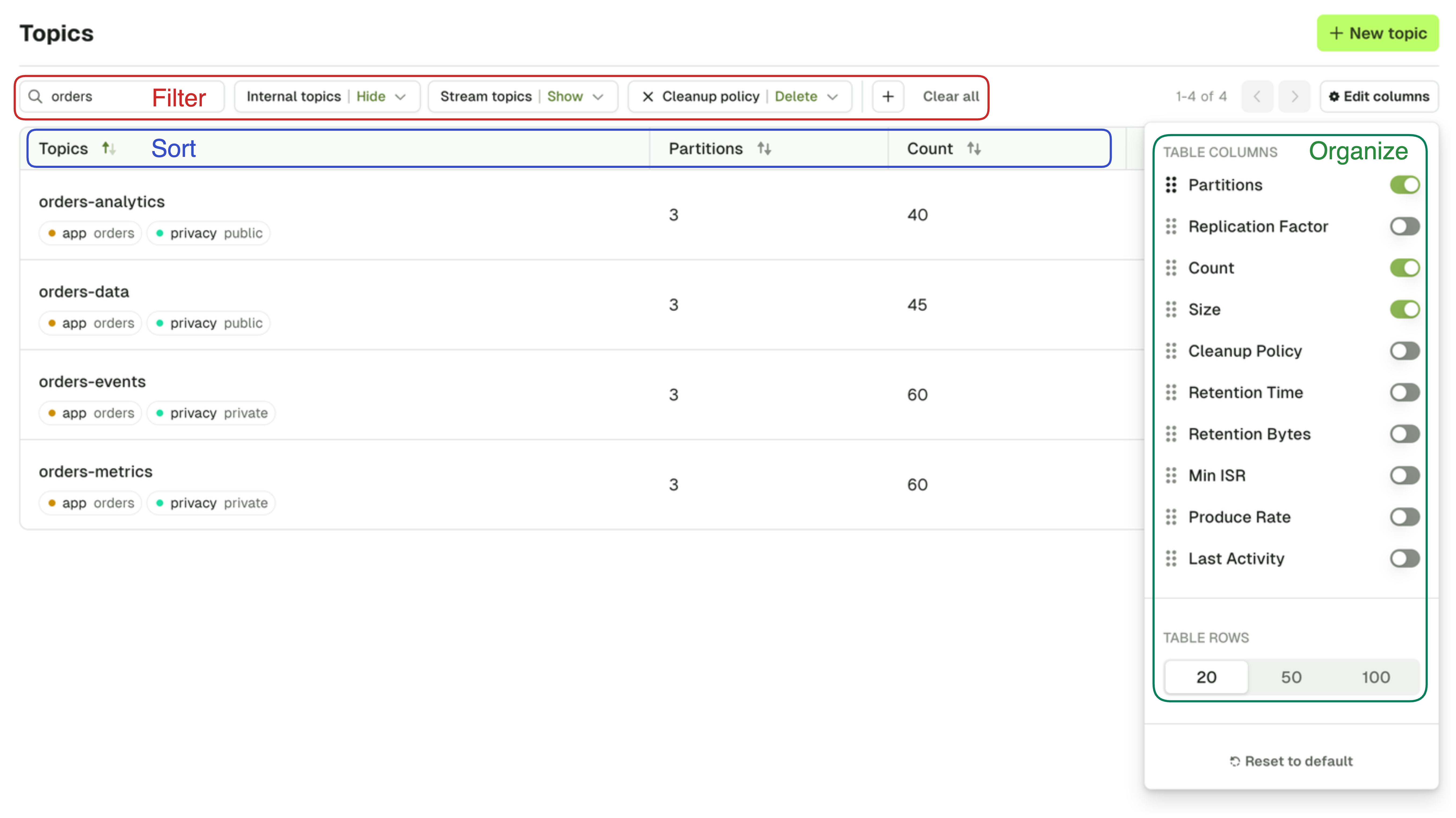
Operations
Several actions are also available from the Topic List: Create topic, Add partitions, Empty topic and Delete topic.
Create Topic
On the Create Topic screen, you are asked to provide all the necessary information to create a topic.
The default choices made by Console are generally safe for most typical Kafka Production deployments. If you want to understand more deeply what those parameters are about, here's some recommended reads:
Choosing the Replication Factor and Partition Count
Kafka Cleanup Policies Explained
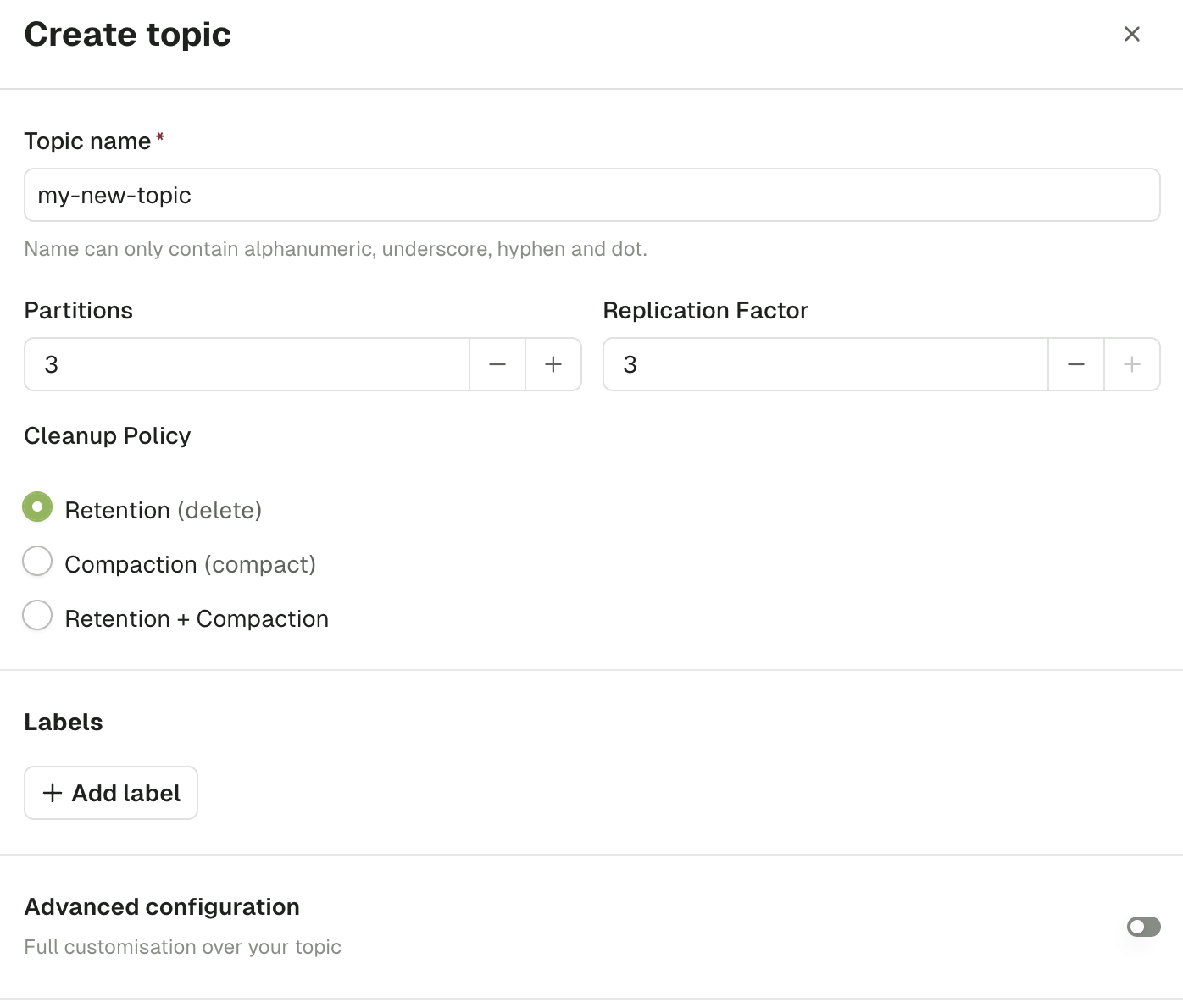
Topic name
As per Kafka specification, topic name must only contain the following characters [a-zA-Z0-9._-] and not exceed 249 characters.
Partitions
This lets you define how scalable your topic will be for your consumers. In general you want a multiple of your number of brokers.
Default: 3
Replication factor
This configuration helps prevent data loss by writing the same data to more than one broker.
Default: min(3, number of brokers)
Cleanup Policy
The Cleanup policy (along with its associated advanced configurations) controls how the retention of your messages is done.
Labels
Use labels to organize your topics and facilitate searching them in Console. Each label is a key-value pair.
Advanced configuration
Upon toggling the Advanced configuration, you will be shown all the available topic configurations.
Read more about Apache Kafka topic configuration here
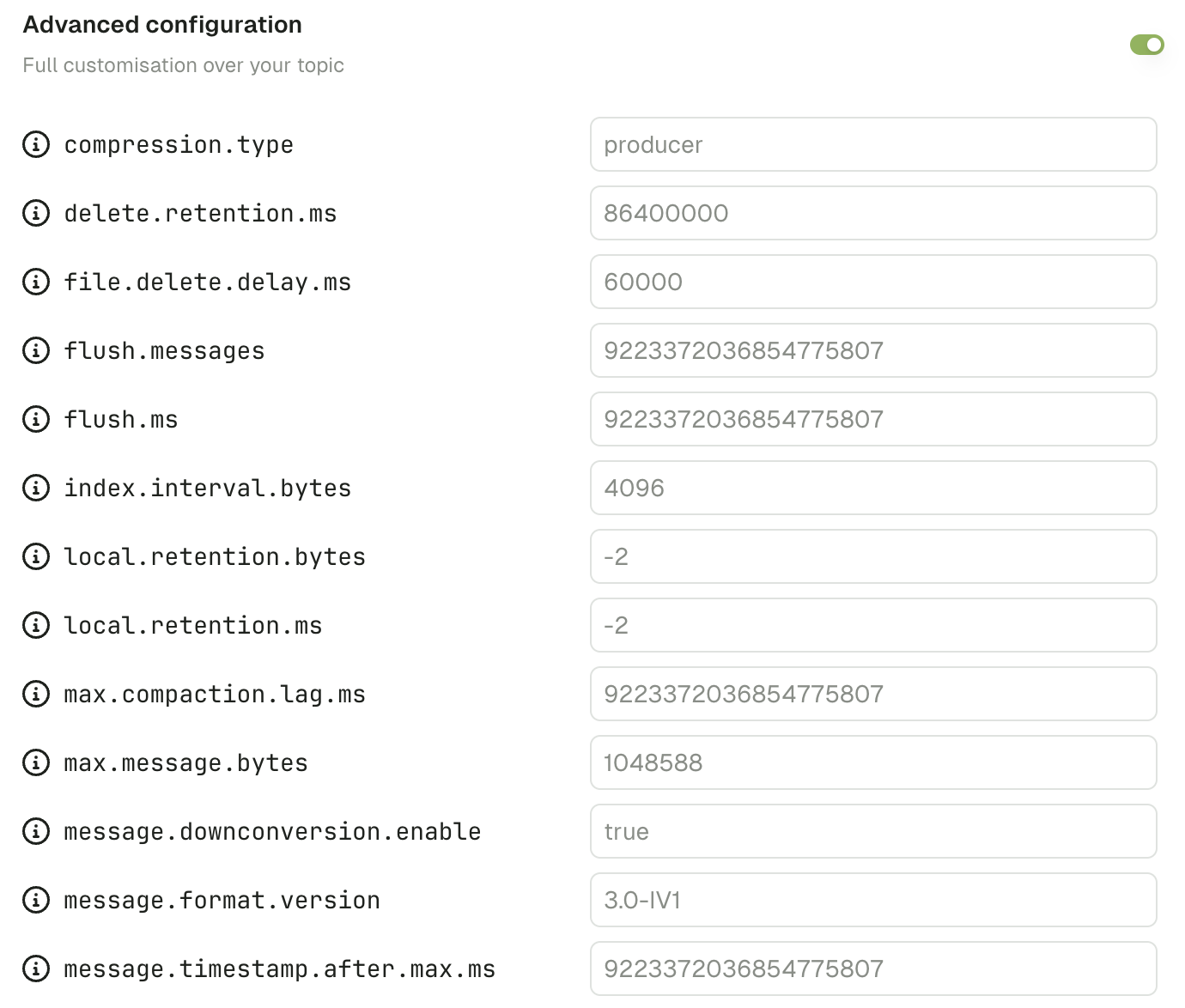
Add partitions
Increase the number of partitions for your topic. Number of partitions cannot be decreased.
Adding partitions reshuffles the target partition of messages with a given key. Existing data will stay on the previous partition. Consumers that rely on partition ordering could be impacted.
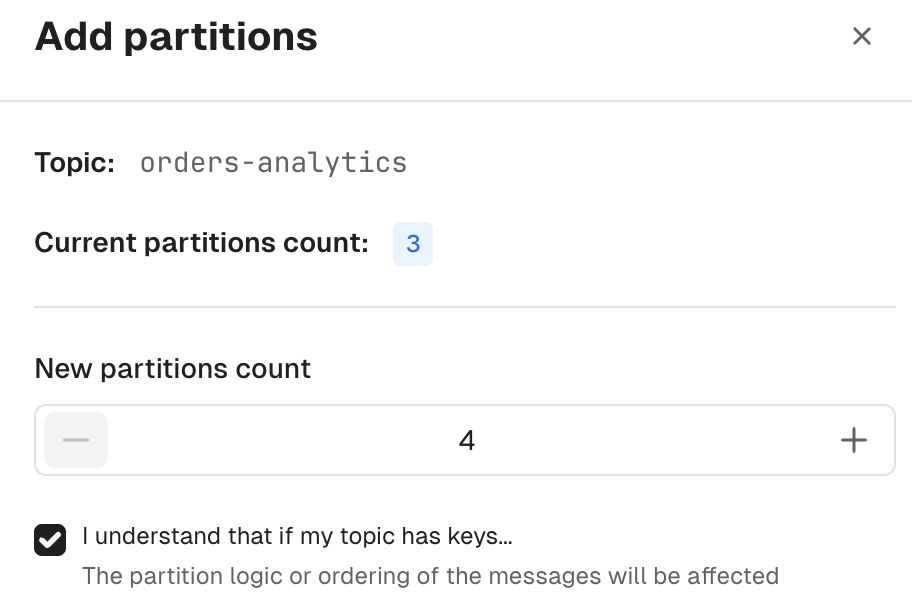
Empty topic
This lets you delete all records from a topic. This operation is permanent and irreversible.
If you want to only delete all records from given partition, there's a dedicated operation on the Partitions tab of the topic detail.
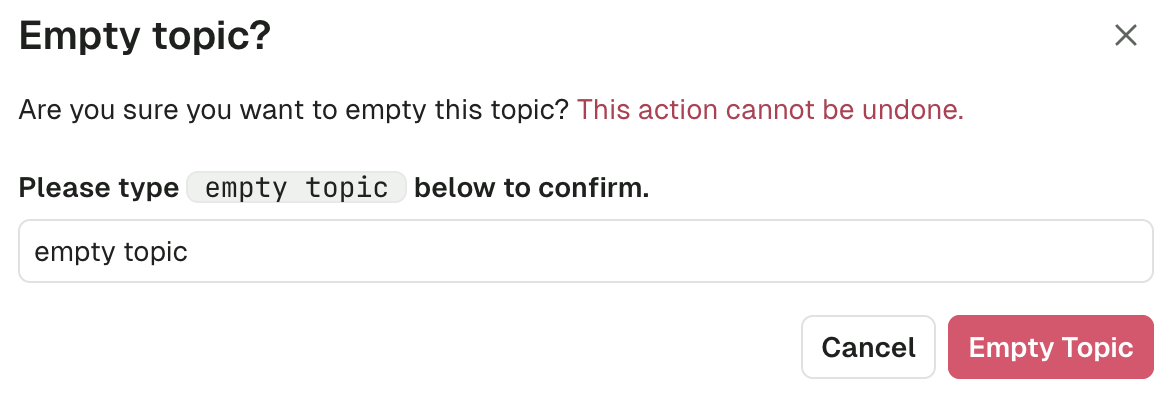
Delete topic
This lets you delete the topic from Kafka. This operation is permanent and irreversible.
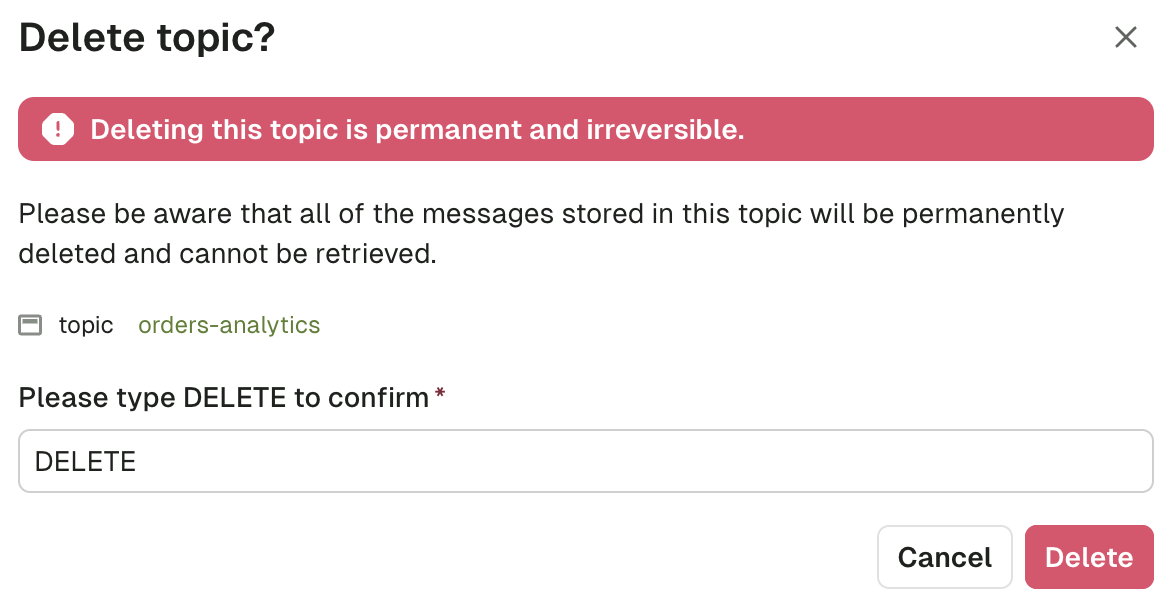
Manage topic labels
You can help categorize your Topics further using key-value pairs called labels.
To manage your topic's labels via the UI, click on the topic and on the "Edit" button from the topic details view.
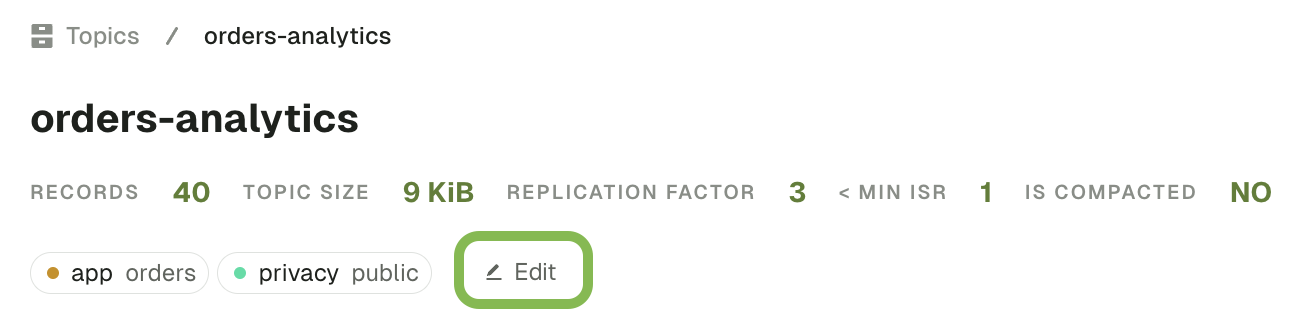
A side bar will appear with the current tags associated with the topic, and a button to add more. You can also click on the trash icon to remove a label.
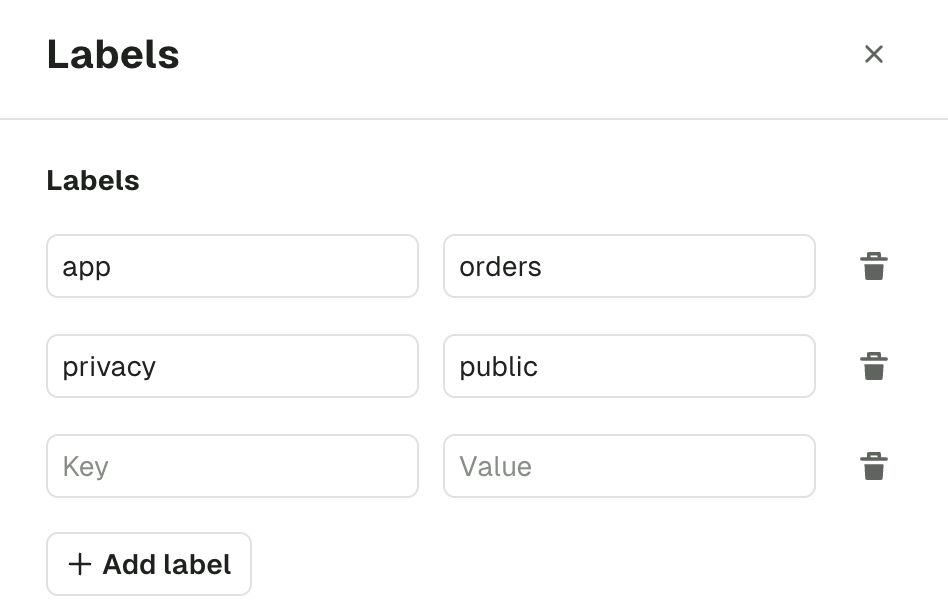
Topic produce overview
The Produce page lets you configure all the details necessary to produce a record in your current Kafka topic.
It is already configured with sensible defaults that you can customize if necessary.
Configure producer
Each section from the accordion menu will allow you to configure the Kafka producer further: Key, Value, Headers, Flow and Additional options.
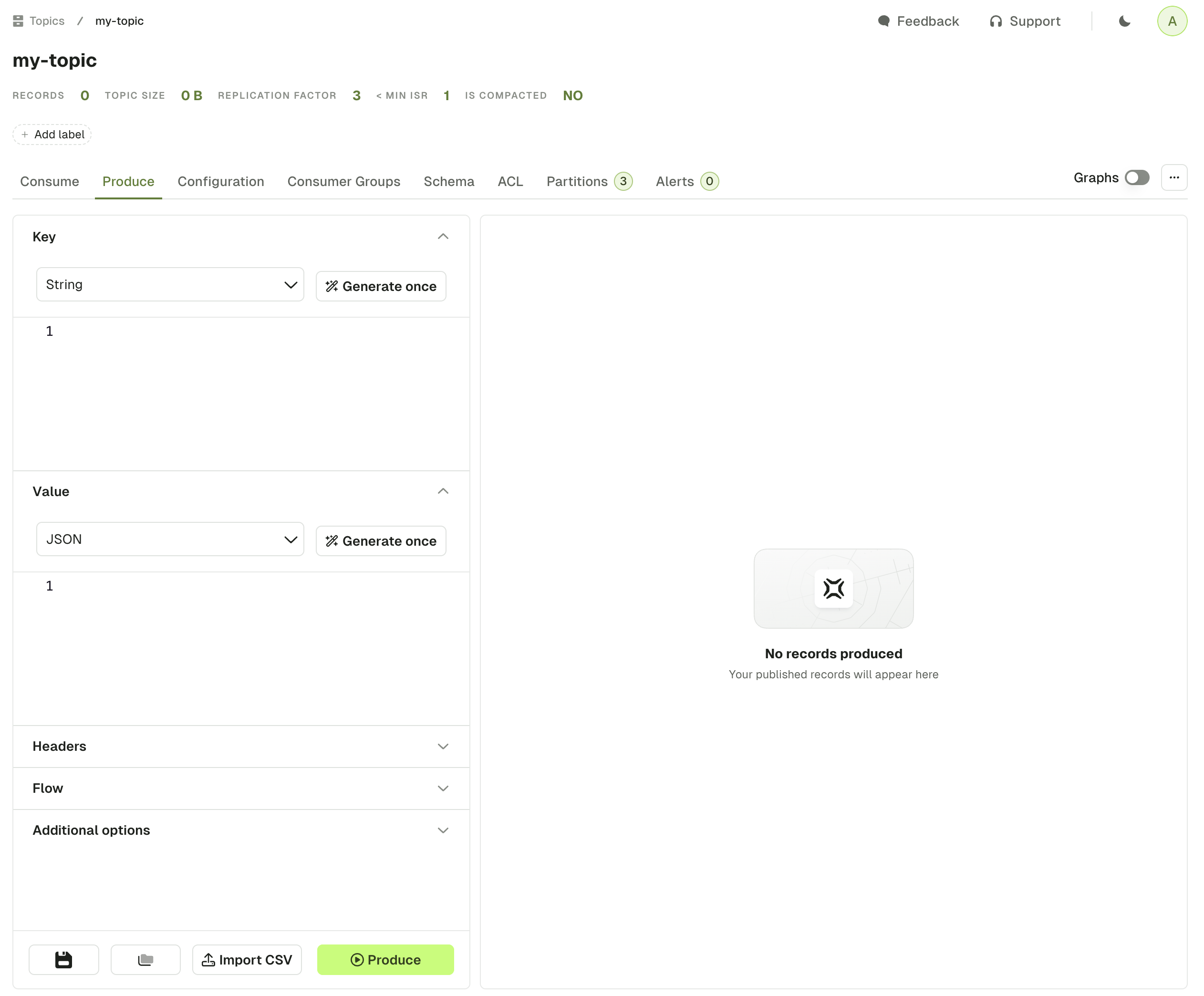
Key and value
This section is similar for both Key and Value. The dropdown menu lets you choose your serializer to encode your message properly in Kafka.
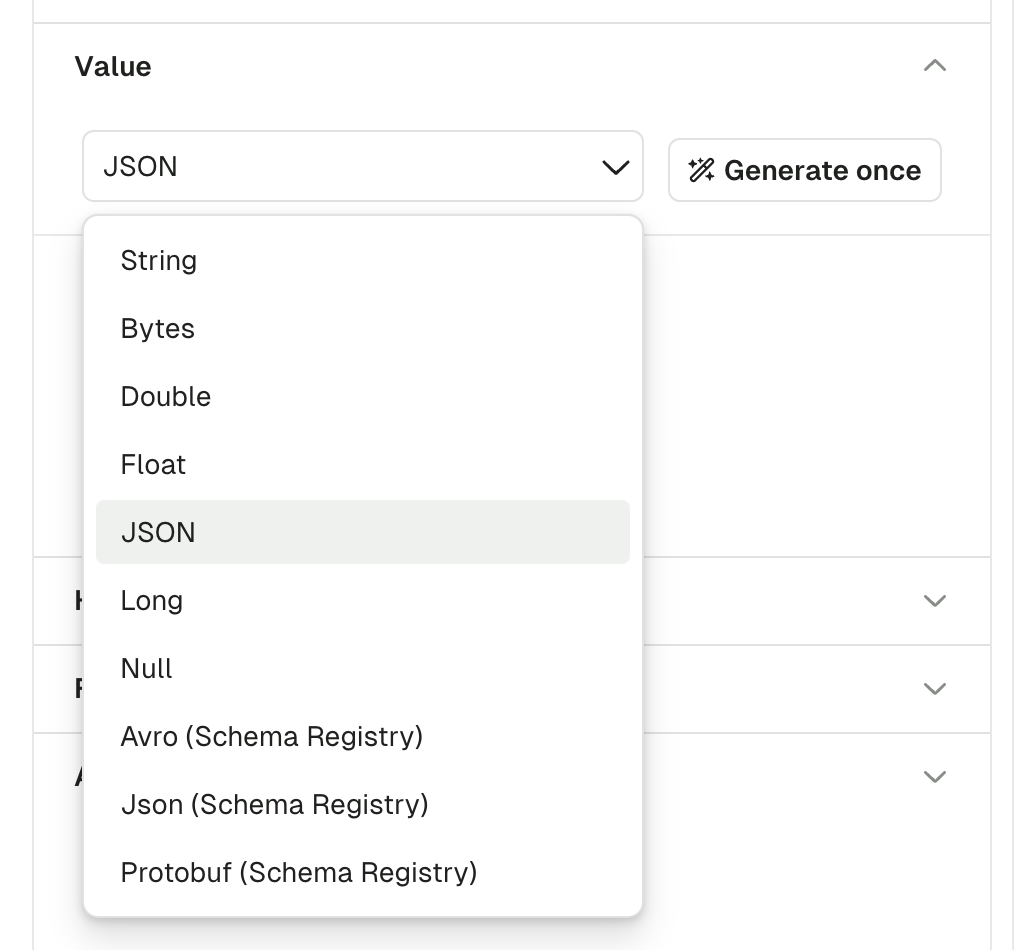
The default serializer is String, unless you have a matching subject name in your Schema Registry (with the TopicNameStrategy). In this case, the Serializer will be set automatically to the proper Registry type (Avro, Proto, Json Schema), with the subject name set to <topic-name>-key for the key, or <topic-name>-value for the value.
If using a Schema Registry, please note that Conduktor currently only supports producing messages with the TopicNameStrategy. That is, subjects with names <topic>-key and <topic>-value
Random data generator
The "Generate once" button will generate a message that conforms to the picked Serializer.
This works with Schema Registry serializers as well:
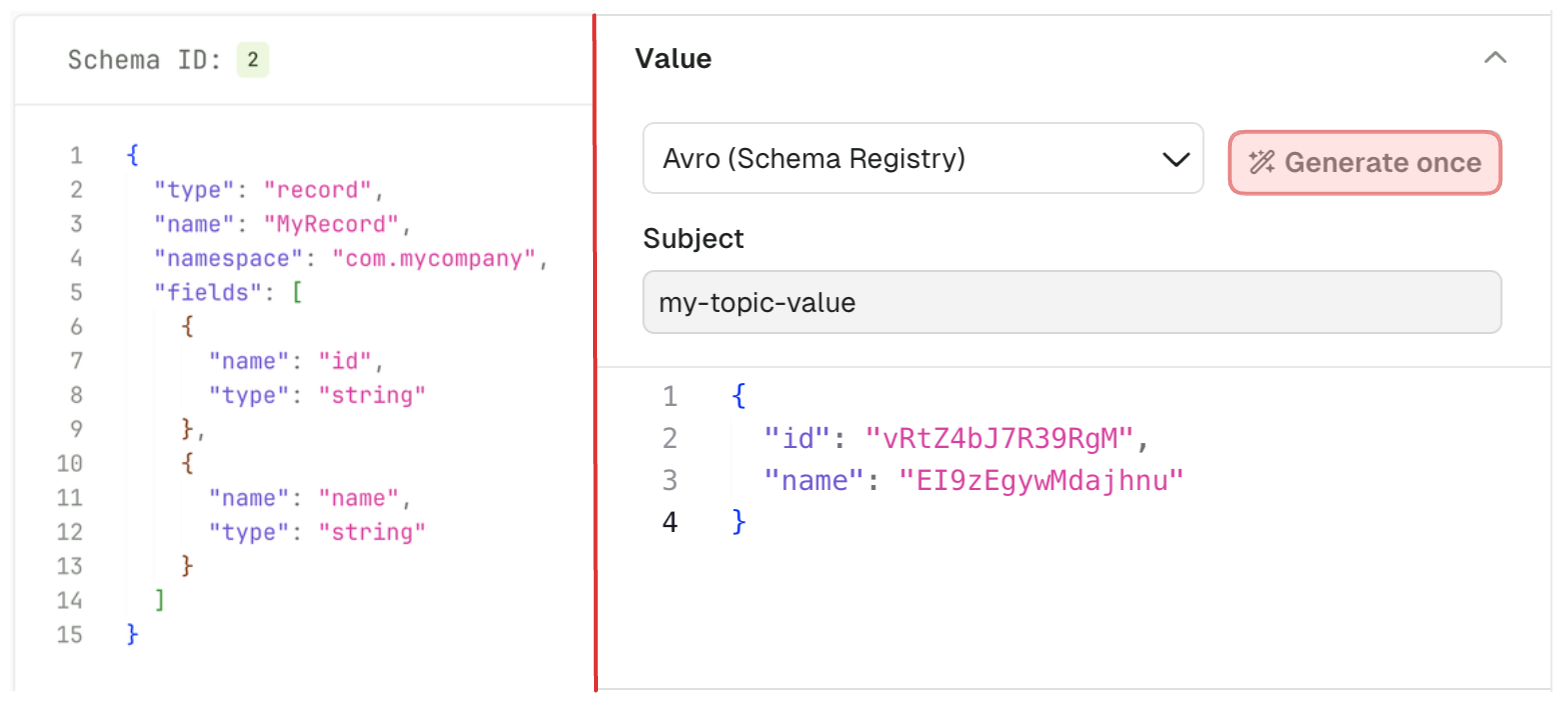
Headers
The Headers section lets you add headers to your message.
Header Key and Header Value both expect valid UTF8 String.
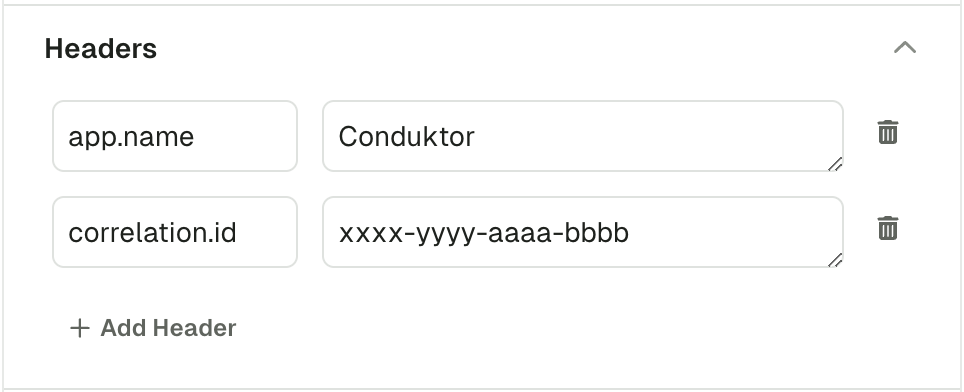
Flow
Using the Flow mode, you can produce multiple records in one go or configure a Live producer that will produce records at a configurable rate.
Send N records at a time
This option lets you define how many message should be produced every time you click the "Produce" button.
Default: 1
Range: [1, 10]
Generate Random Key/Value
In order to generate a different message each time you click "Produce", you can enable this option.
When enabled, it will override the Key or Value configured above and always rely on the Random Data Generator to produce messages, same as if you clicked "Generate once" prior to producing a record.
When disabled, the producer will use the Key/Value configured above
Default: disabled
Producer Mode
Manual Mode starts a single Kafka Produce each time you click the "Produce" button.
Automatic Mode starts a long running process that batches several Kafka Produce.
Interval (ms):
- Interval between each produce batch in milliseconds
- Range: [1000, 60000]
Stop conditions : The first met condition stops the producer
- Number of records produced
- Stops the producer after that many records have been produced.
- Range: [0, 1000000]
- Elapsed time (ms)
- Stops the producer after a set period of time.
- Range: [0, 60000]
The next screenshot is an example of a produce flow, that will generate:
- A batch of 10 records, every second for a minute
- With the same Key, but a random Value (based on the Avro schema linked to the topic) for every record
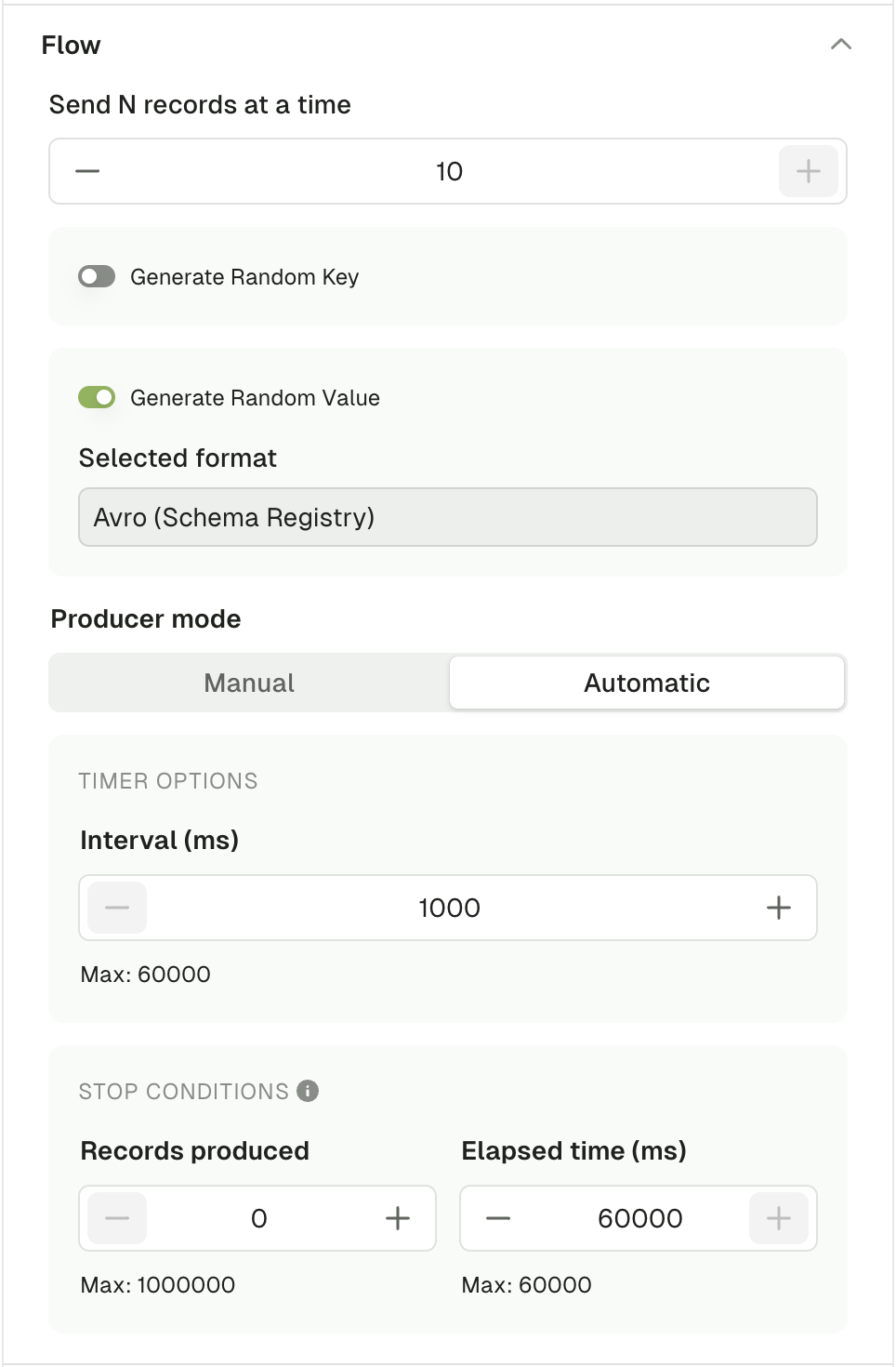
Additional options
Force Partition
This option lets you choose the partition where to produce your record.
If set to all, it will use the DefaultPartitioner from KafkaClient 3.6+
- StickyPartitioner when Key is null
Utils.murmur2(serializedKey) % numPartitionsotherwise.
Default: all
Compression Type
This option lets you compress your record(s) using any of the available CompressionType from the KafkaClient
Default: none
Acks
This lets you change the acks property of the Producer.
Check this article: Kafka Producer Acks Deep Dive
Default: all
Sensible Defaults
The following items are preconfigured by default:
- If you have connected a Schema Registry and there exist a subject named
<topic-name>-keyand<topic-name>-value, the serializers will be populated automatically to the right type (Avro / Protobuf / JsonSchema) - otherwise, the
StringSerializerwill be picked. - A single header
app.name=Conduktorwill be added
Produced messages panel
Kafka records produced through this screen will be available from the Produced message panel, which acts similarly as the Consume page, allowing you to review your produced record and check the Key, Value, Headers and Metadata
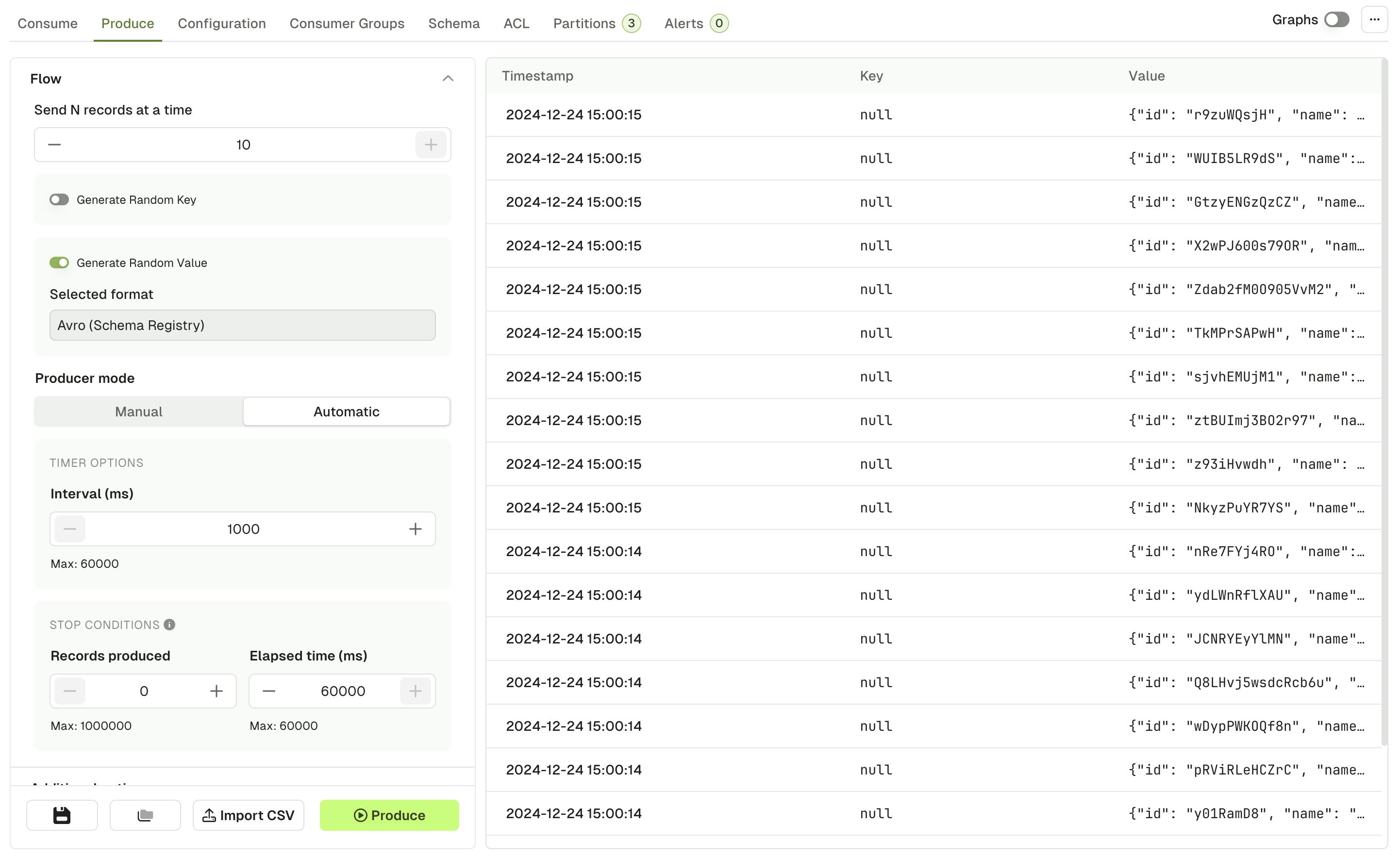
By clicking on one of the records that you just produced, you can see its content and metadata.
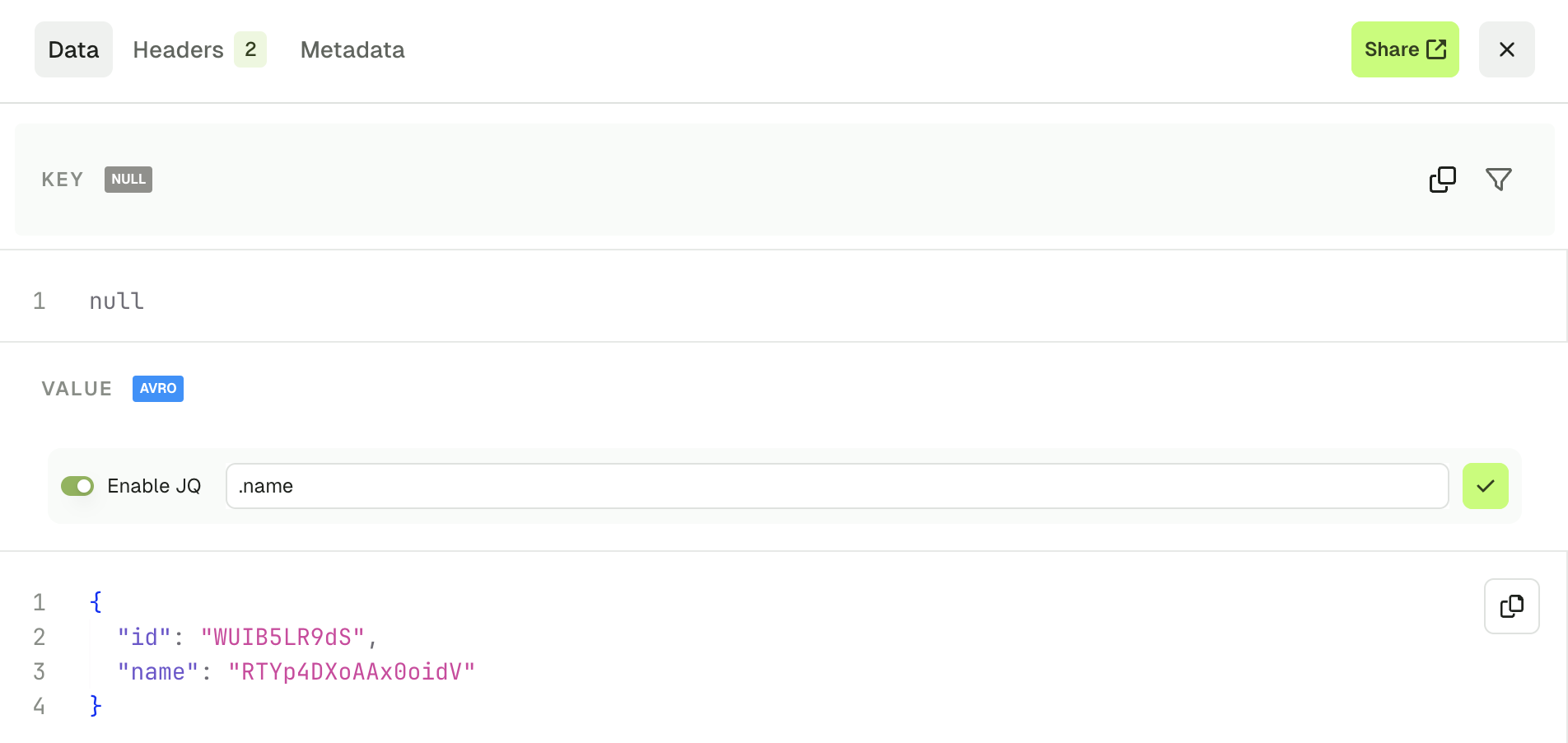
Operations
Import CSV
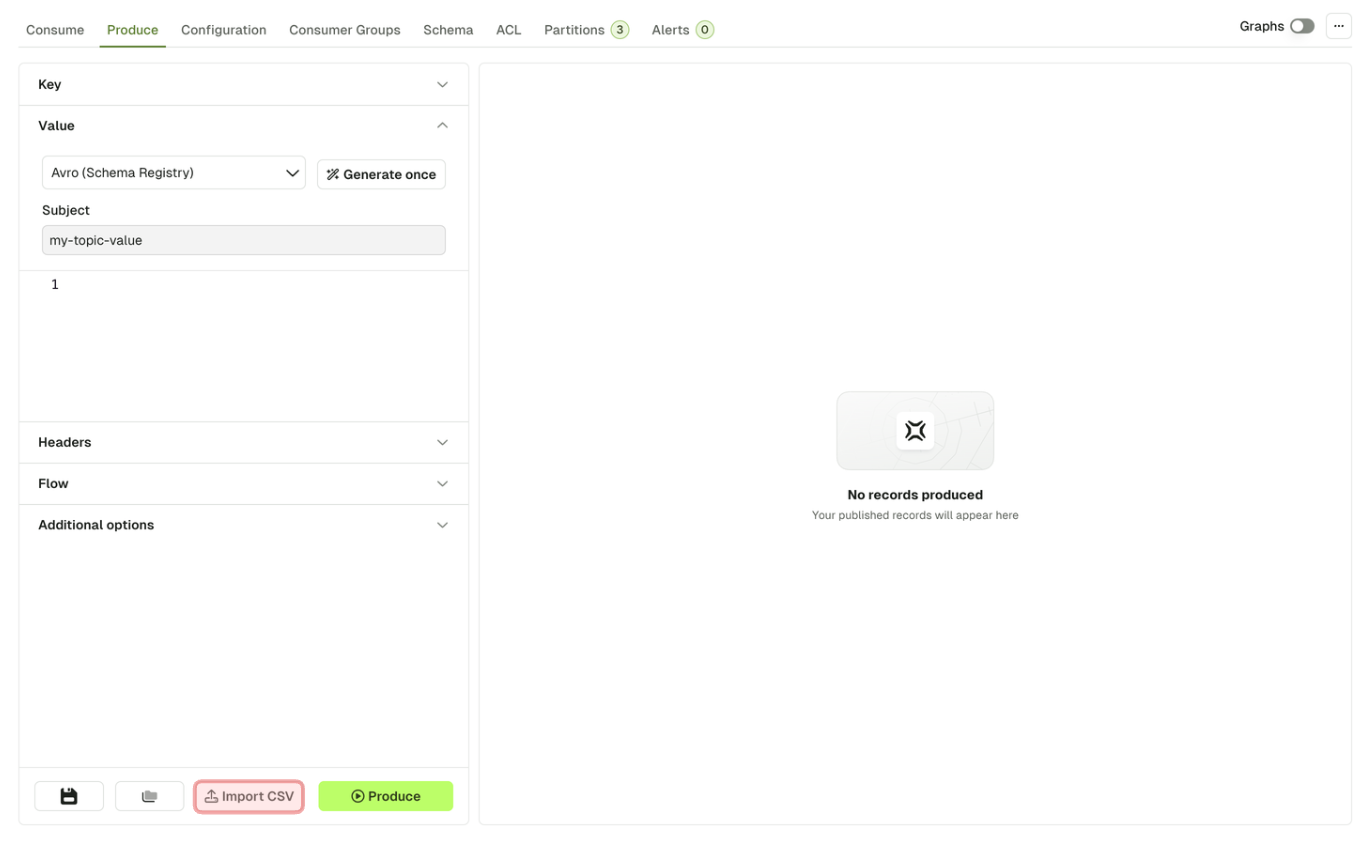
This feature lets you produce a batch of Kafka Records based on a CSV file.
The 3 required inputs are the Key and Value Serializer, and the input file itself.
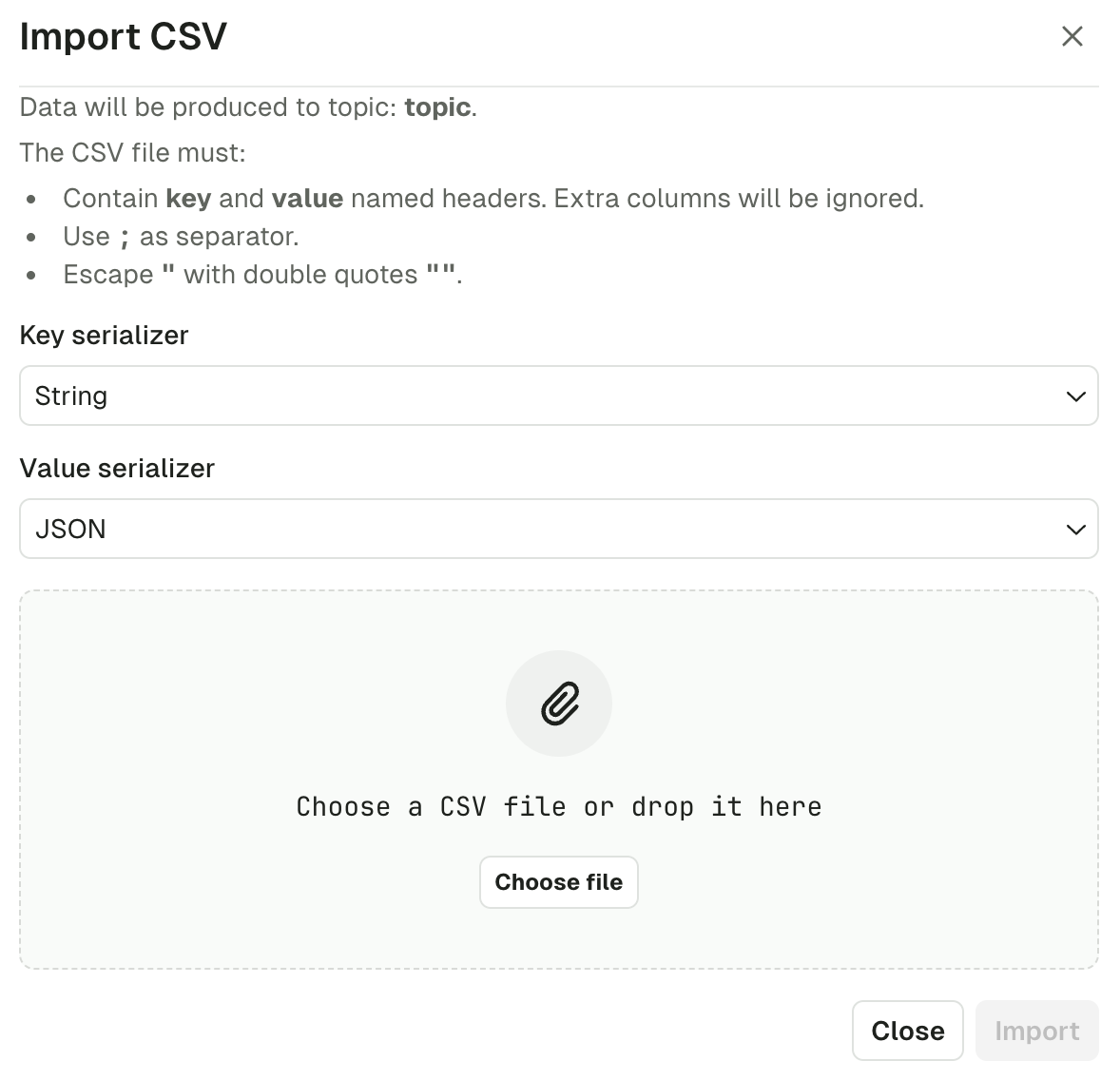
As of today, the file must respect the following structure:
- Named headers
keyandvaluemust be present. Additional columns will be ignored. - The separator must be
; - Double-quoting a field
"is optional unless it contains either"or;, then it's mandatory - Escape double-quotes by doubling them
""
Examples
# Null key (empty)
key;value
;value without key
# Unused headers
topic;partition;key;value
test;0;my-key;my-value
# Mandatory Double quoting
key;value
order-123;"item1;item2"
# Json data
key;value
order-123;"{""item1"": ""value1"", ""item2"":""value2""}"
Click "Import" to start the process.
While in progress, you'll see a loading state.
Once the import is finished, you'll get a summary message.
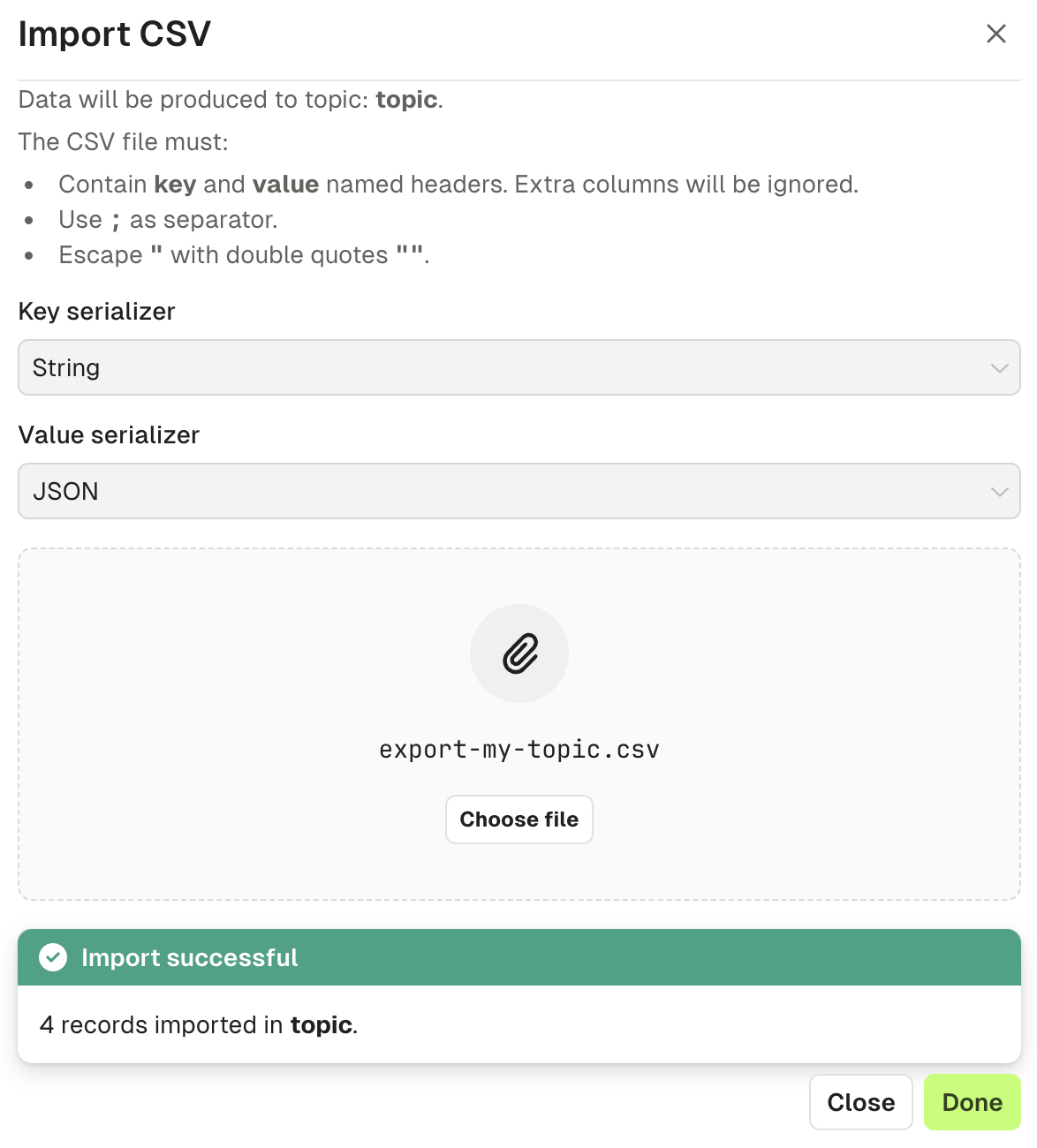
Save and load producer templates
If you are regularly using the same set of Producer configuration, you can save your current settings as a template for reuse.
At the bottom of the Produce page, the Save icon button will prompt your the name you want to give to this template. On its side, the Load icon button will show you the available templates you can choose to produce.
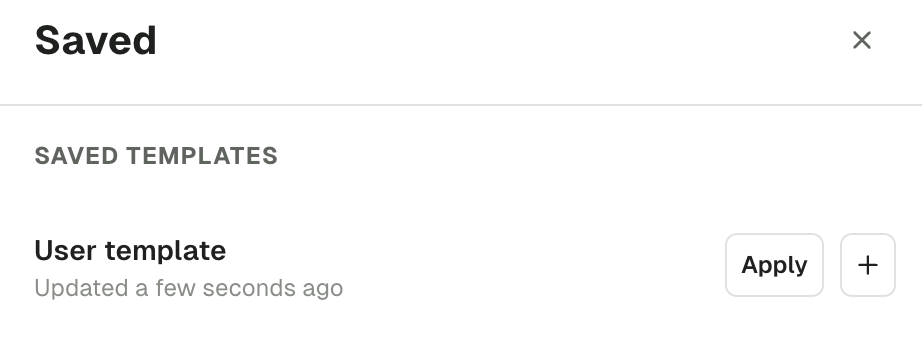
In this list, you're free to apply templates, but also to rename, duplicate and delete them.
Topic partitions
The Topic Partitions tab displays all the partition information associated to the topic. You can switch from the default "Per partition" view to the "Per broker" view.
The Per partition view presents the data available for each partition:
- Total number of records (estimated using EndOffset - BeginOffset)
- Partition Size
- Begin and End Offsets
- Broker Ids of the Partition Leader (green) and Followers (grey)
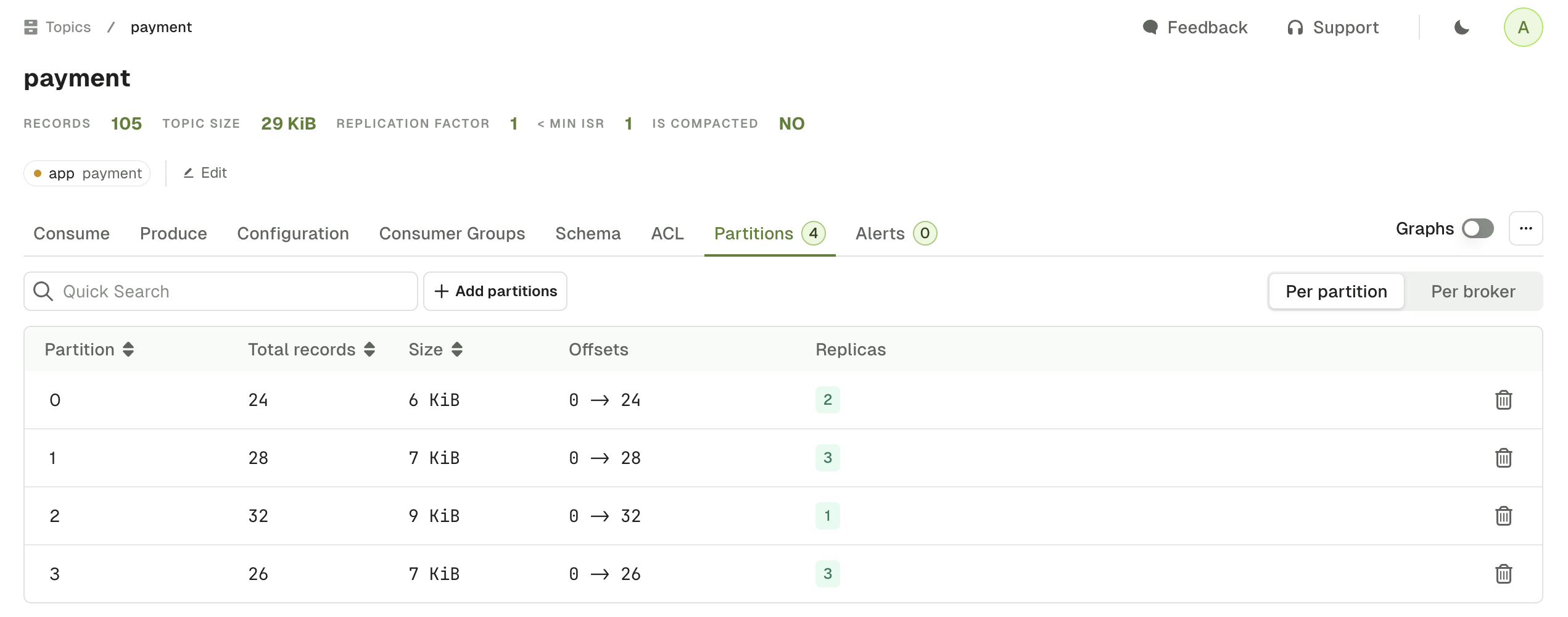
The Per broker view pivots the data to show for each broker:
- Partitions where the broker is Leader
- Partitions where the broker is Follower
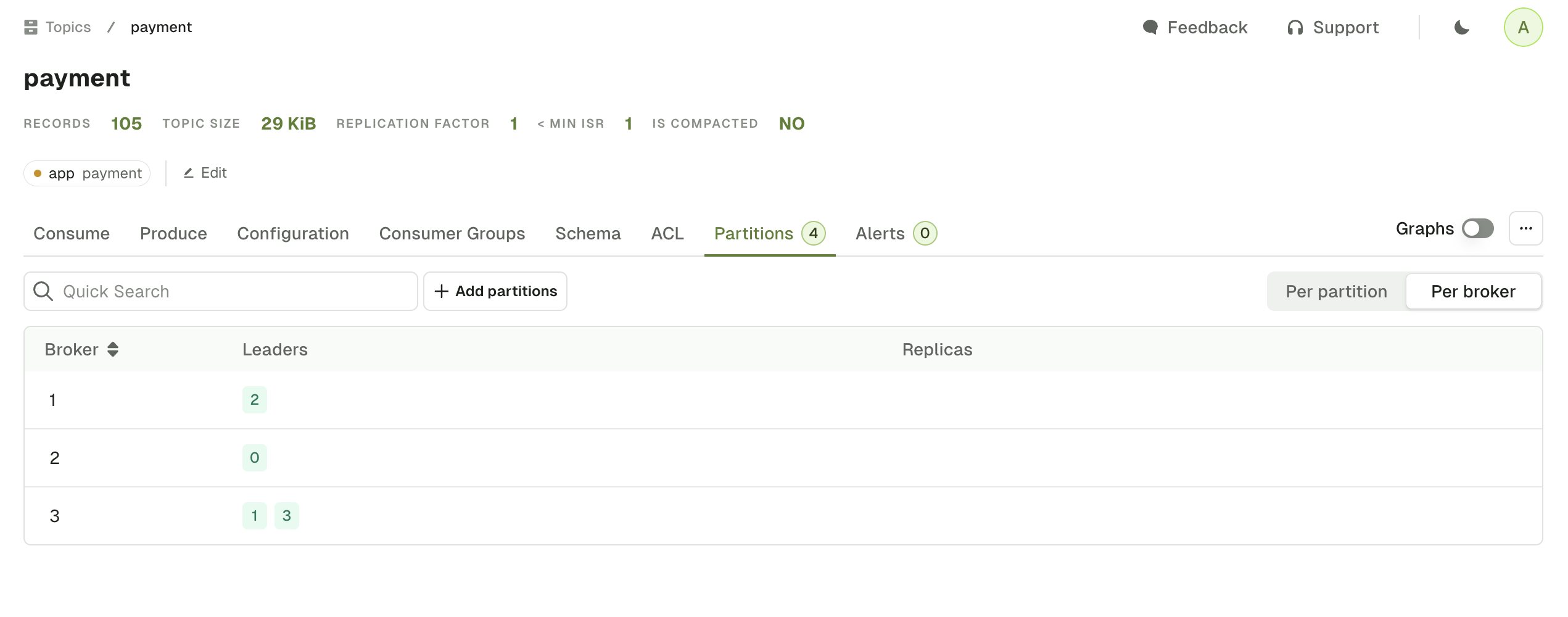
Empty Partition
On the Per partition view, you can click on the bin icon to remove the Kafka records from this specific partition.
If you need to delete all records from all partitions, click on the ... icon above the Per partition / Per broker switch, and select Empty Topic.
Topic linked resources
If you need to find related resources, your can use one of the following tabs to display all the Kafka resources associated to this specific topic.
Linked Consumer Groups
The Topic Consumer Groups tab displays the consumer groups associated to the current Topic.
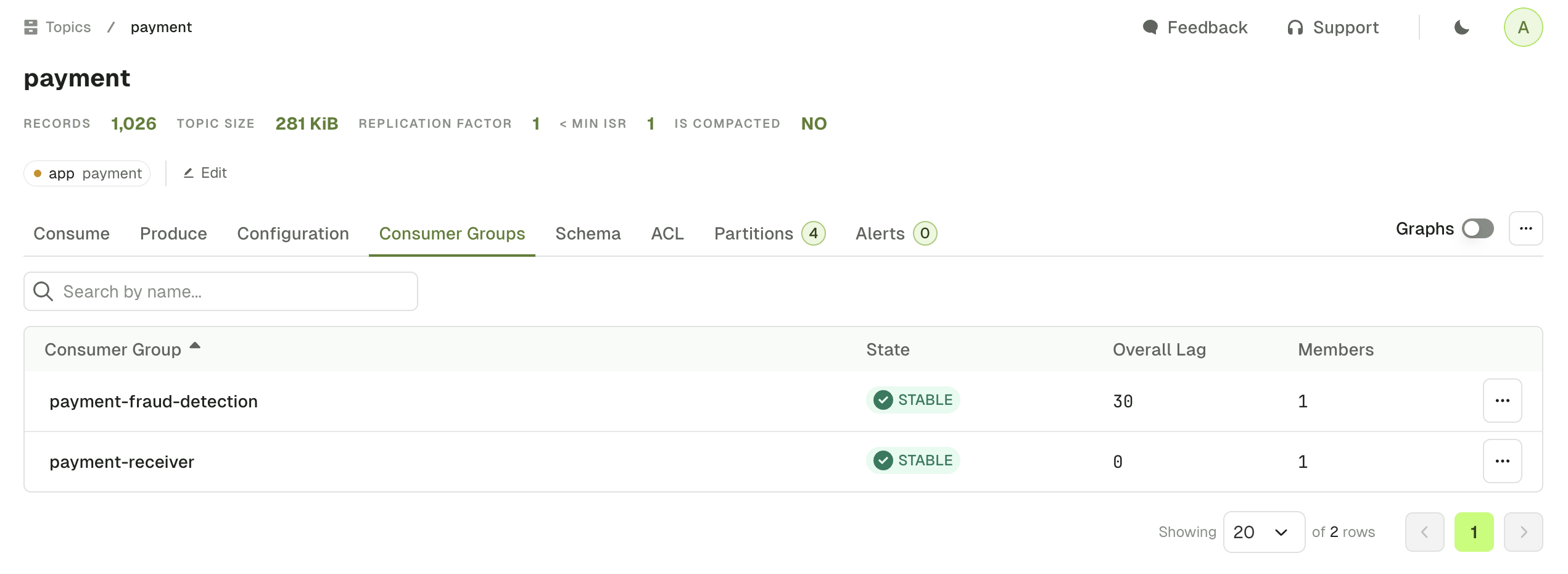
Linked Schema Registry Subjects
The Schema tab displays the Key subject and Value subject associated to your topic, assuming your have defined them using TopicNameStrategy.
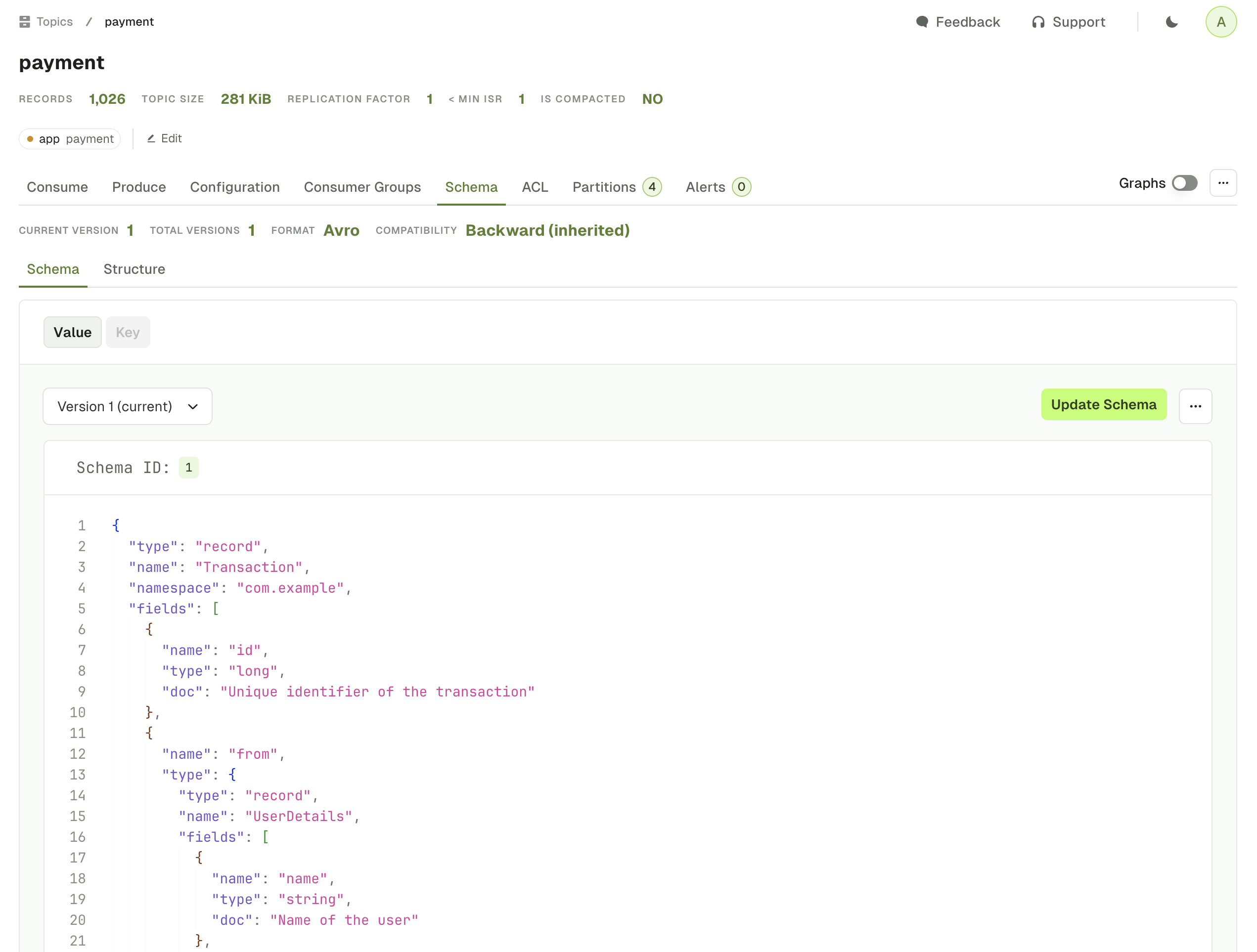
Linked ACLs
The ACL tab displays the list of Kafka permissions associated to the current Topic.
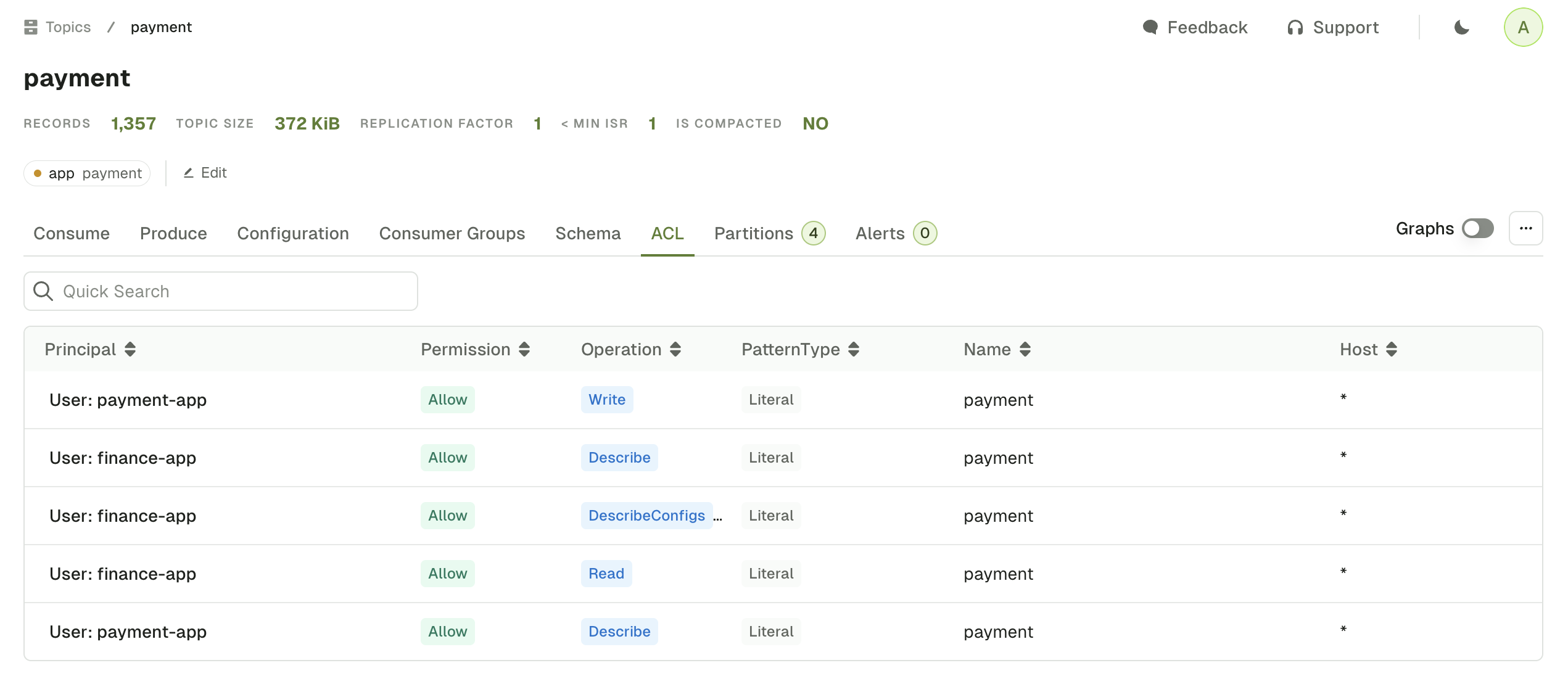
Only the permissions from the default Kafka authorizer implementation, AclAuthorizer available using AdminClient are listed currently.
If you are using one of Console's other supported ACL (Aiven, Confluent Cloud), use the dedicated Service Account page instead.
Topic graphs
When you browse any Topic Details page, you will see the associated Graphs associated to this topic:
- Produce and Consume rate
- Number of Records
- Disk Usage
Graphs can be visualized over 24h, 7 days or 30 days periods.
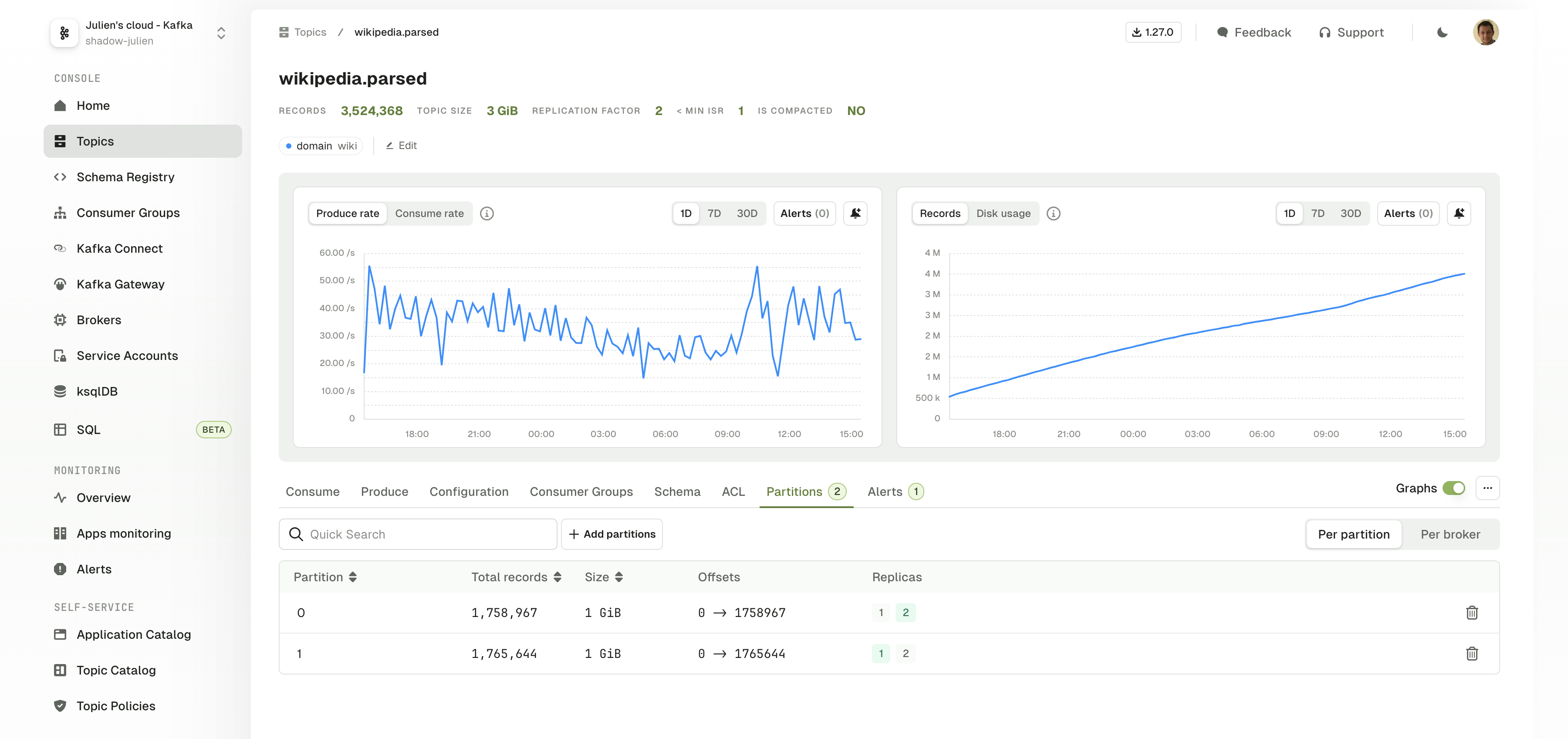
On each metric you have the option to create an Alert. This will open a side panel requesting you to set the parameters to triggers your Alert.
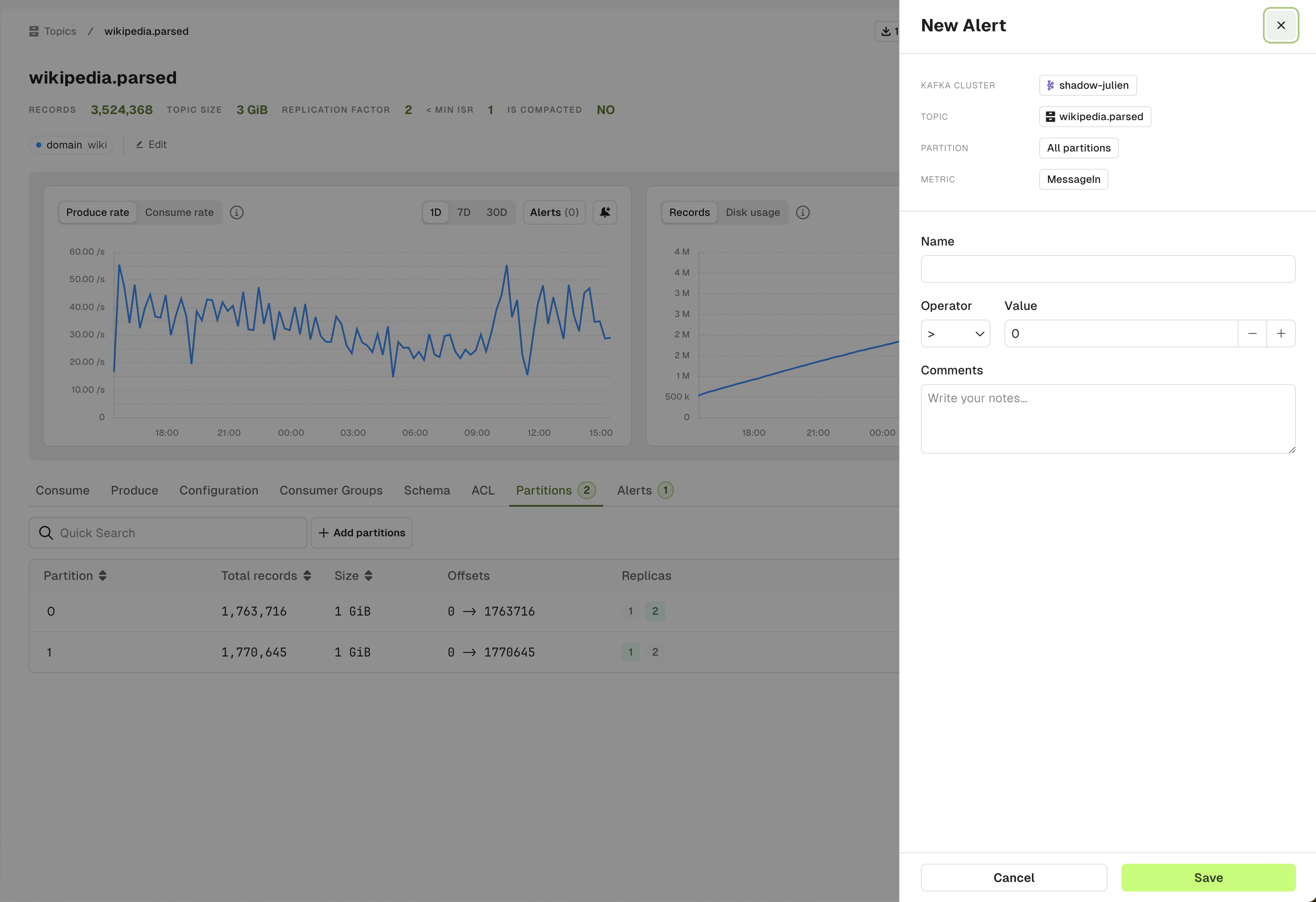
Alerts tab
The topic Alert tab lets you visualize all active alerts associated to this Kafka Cluster.
You can edit them or toggle them on or off.
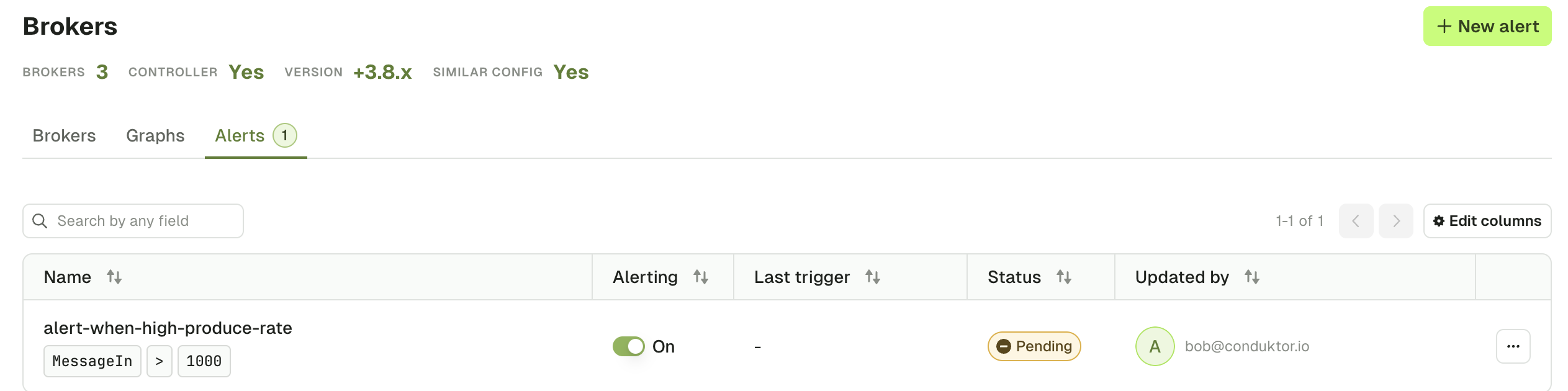
Topic consume
Check out the video that presents the most important features of topic consume: filter and sort techniques for exploration and troubleshooting with Console
Configure the Kafka consumer
When you access a Topic from the Topic List page for the first time, a consumer is automatically triggered with default settings:
- Show From:
Most recent - Limit:
500 records - Partitions:
All
This default setup lets you quickly browse through the 500 most recent messages produced in the topic.
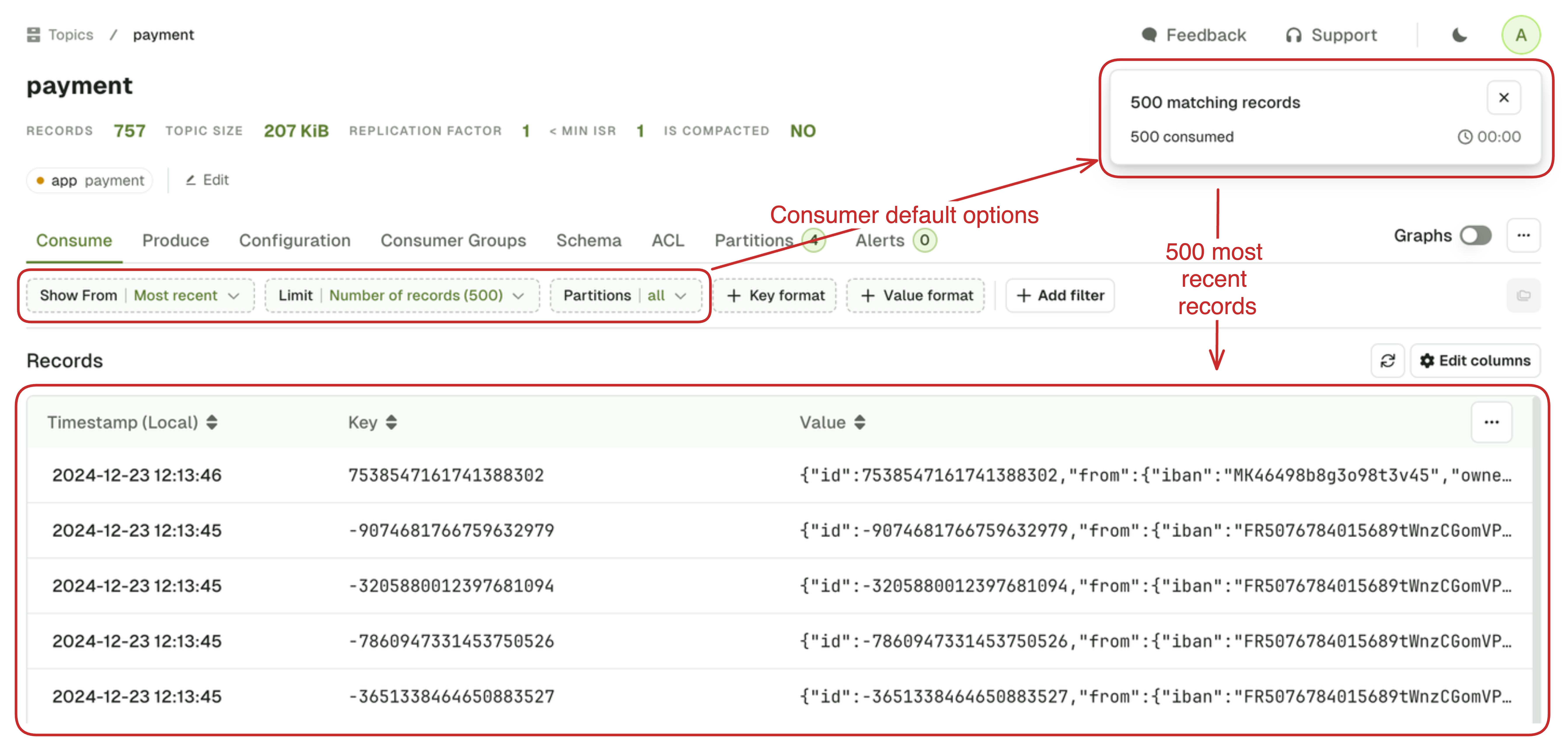
There's a good chance this will not correspond to your requirements, so let's explore how you can configure you consumer to give you the records you need.
Show from
Show From defines the starting point for the Kafka Consumer in your topic.
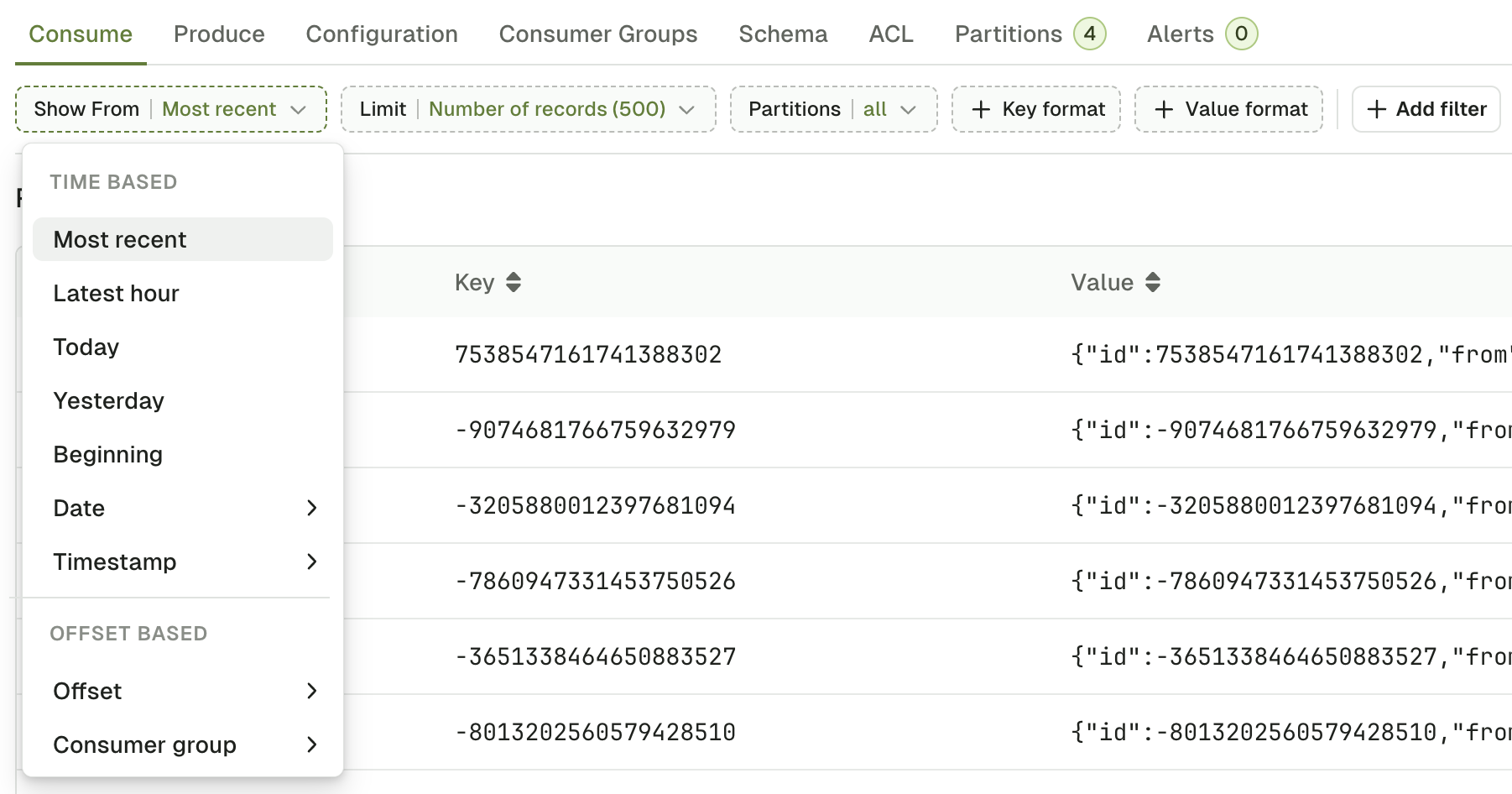
The possible values are as follow:
Most Recentoption works differently depending on the Limit that you select- With Number of records limit (let's say 500), it sets the starting point in your topic backward relative to Now, in order to get your the 500 most recent records.
- With None (live consume), it simply set the starting point to Now. This lets you consume only the messages produced after the consumer was started.
Latest hour,Today,Yesterdayto start the consumer respectively- 60 minute ago,
- At the beginning of the day at 00:00:00 (Local Timezone based on your browser)
- At the beginning of the day before at 00:00:00 (Local Timezone)
Beginningto start the consumer from the very beginning of the topic.DateandTimestampto start from a specific point in time datetime or an epoch- Date: ISO 8601 DateTime format with offset
2024-12-21T00:00:00+00:00 - Timestamp: Unix timestamp in milliseconds
1734949697000
- Date: ISO 8601 DateTime format with offset
Offsetto start the consumer at a specific offset, ideal for use with a single Partition setting.Consumer Groupto start the consumer from the last offsets committed by a consumer group on this topic.
Limit
Limit defines when your consumer must stop.
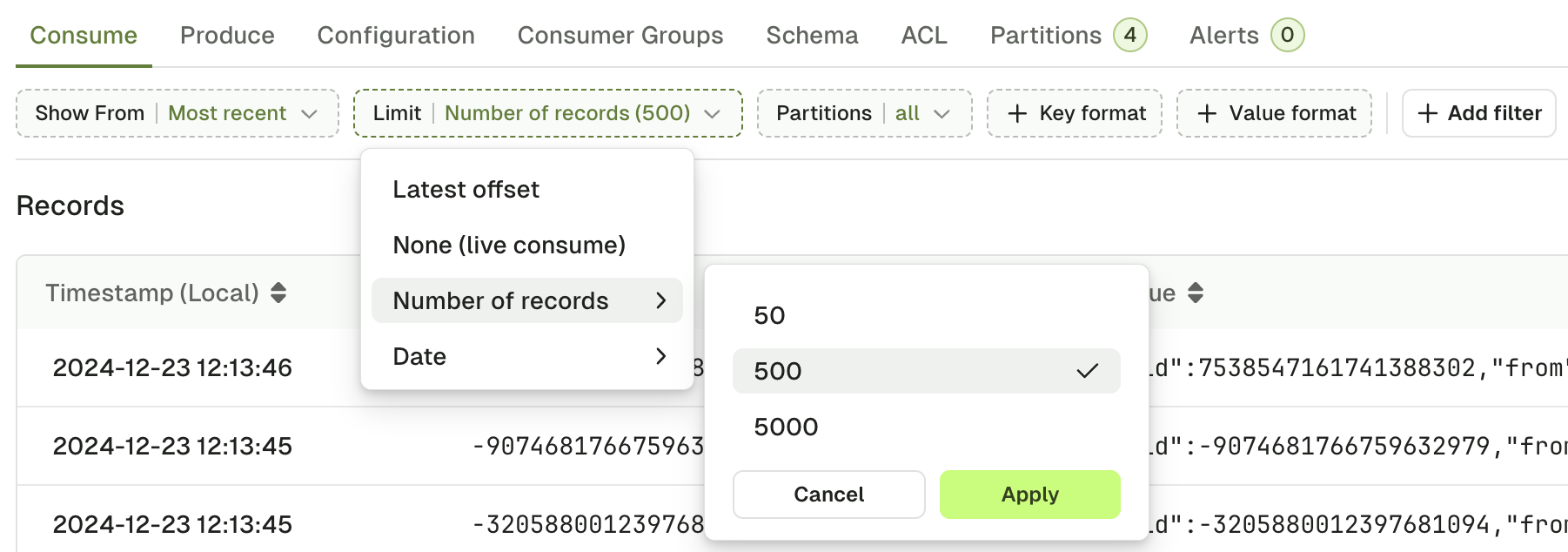
Possible choices are:
Latest Offsetstop the consumer upon reaching the end of the topic.- ⚠️ The end offsets are calculated when you trigger the search. Records produced after that point will not appear in the search results.
None (live consume)to start a Live Consumer that will look for messages indefinitelyNumber of recordsstop the consumer after having sent a certain number of records to the browser.- 💡 When you have active filters, non-matching records will not count toward this limit.
Datestop the consumer after reaching the configured date- ISO 8601 DateTime format with offset
2023-12-21T00:00:00+00:00
- ISO 8601 DateTime format with offset
Partitions
Partitions lets you restrict the consumer to only consume from certain partitions of your topic. By default, records from all partitions are consumed.
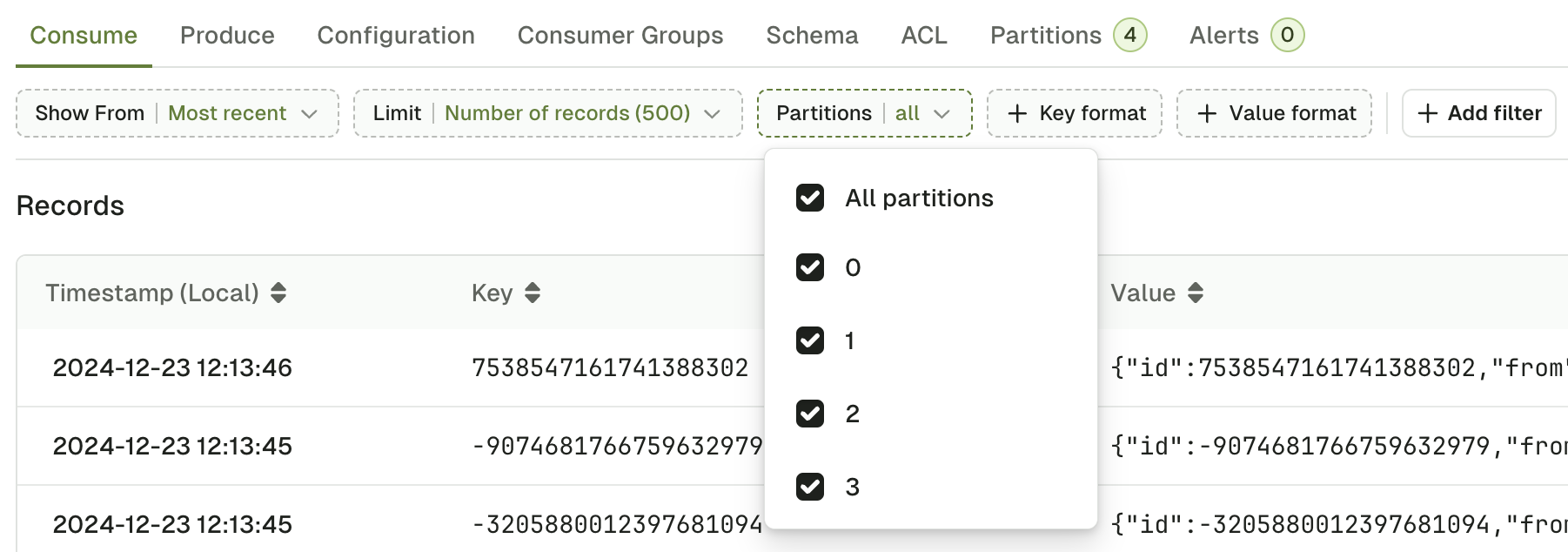
Key and value format
Key format and Value format lets you force the deserializer for your topic.
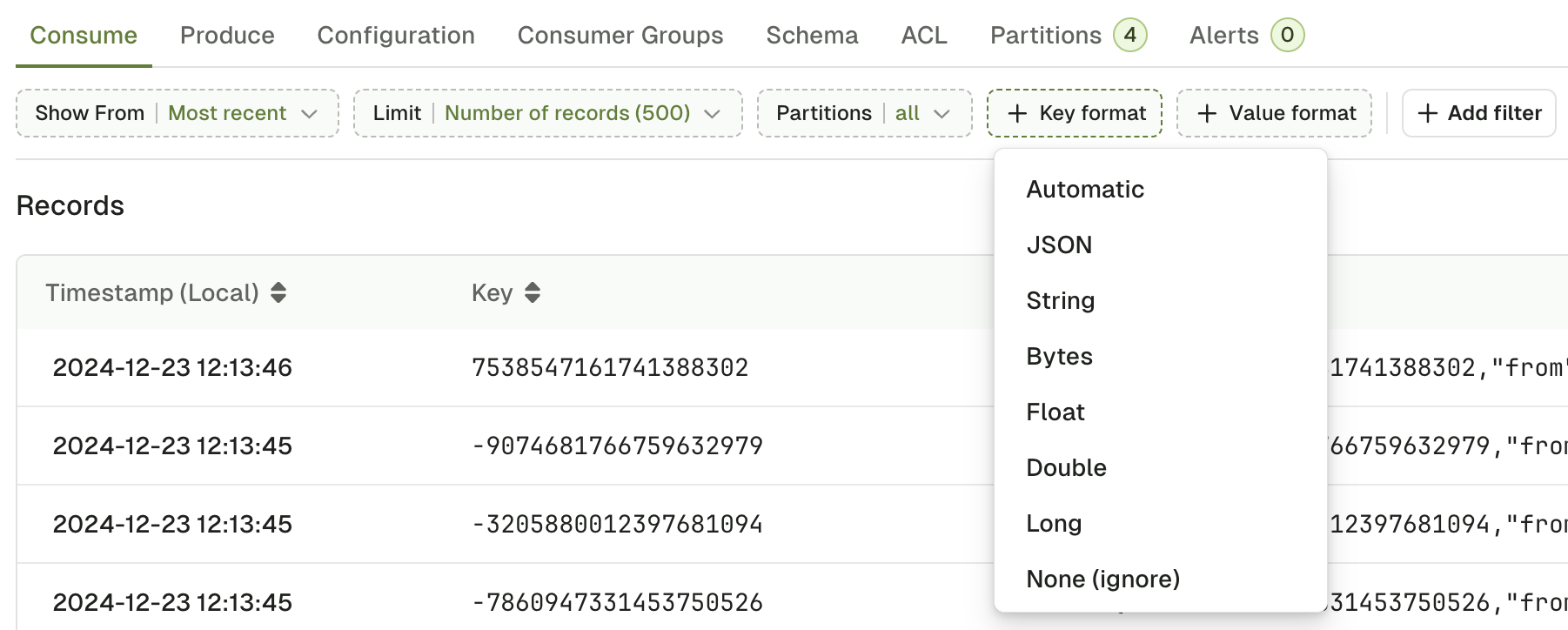
Automatic deserializer
This is the default deserializer. Automatic infers the correct deserializer in the following order:
- Schema Registry Deserializers (Avro, Protobuf, Json Schema)
- JsonDeserializer
- StringDeserializer
- ByteDeserializer (fallback)
Automatic deserializer applies to all the records within a topic, based on the one that matches the first record it encounters.
Custom deserializer
If you have installed them, your Custom Deserializers will appear here. Optionally, configure them using the Properties text and your messages will show as expected.
Check our guide on how to Install and configure custom deserializers in Console.
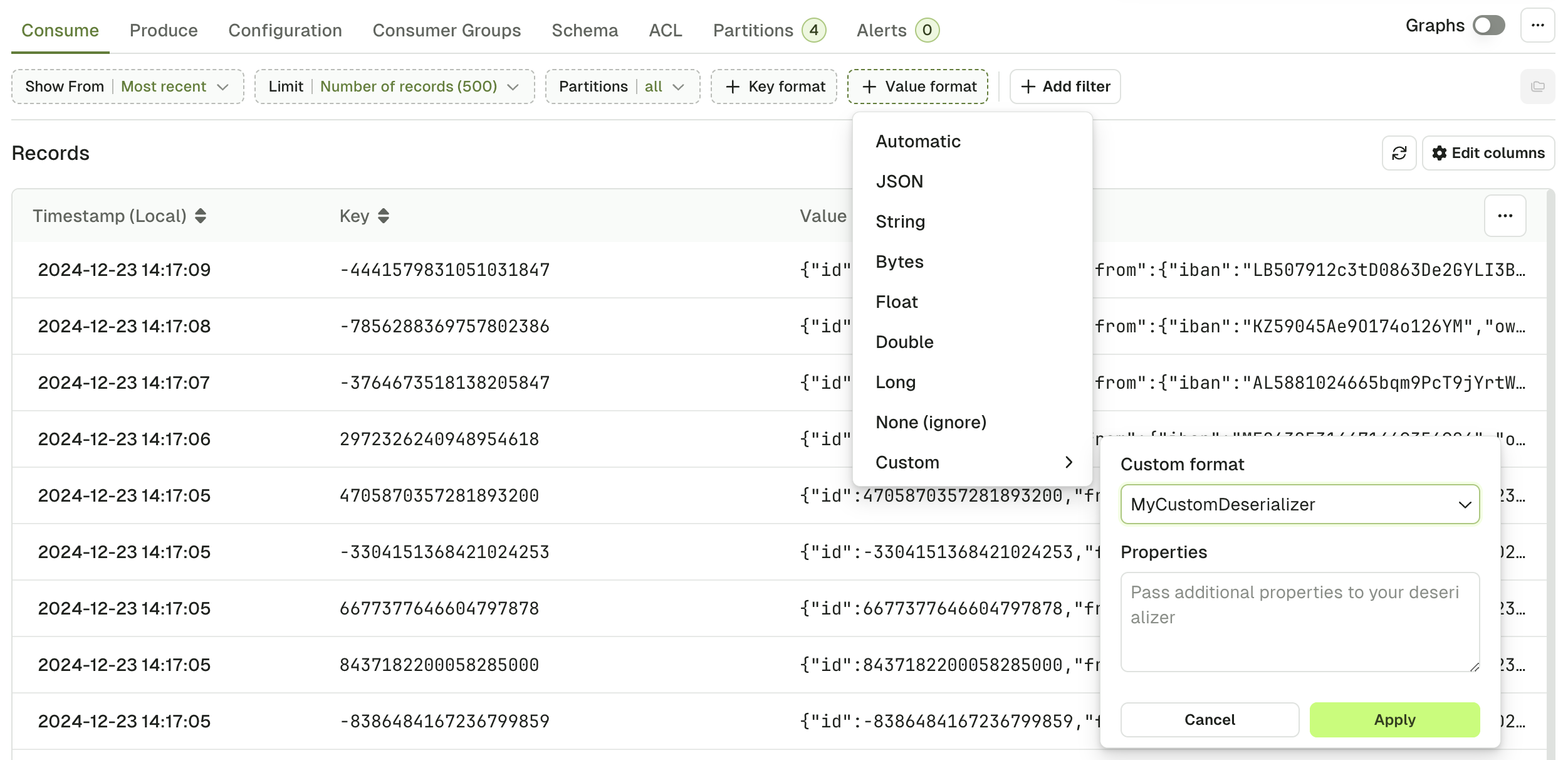
JSON deserializer
JSON Deserializer will explicitly fail on records that doesn't match a JSON type.
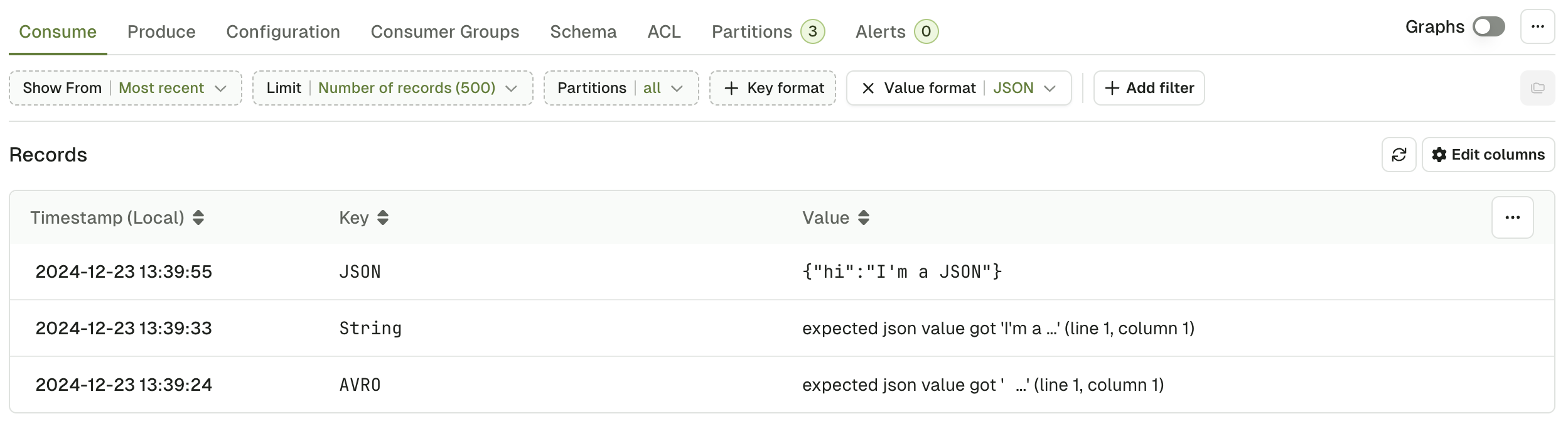
Bytes deserializer
Bytes Deserializer helps you visualize your records by printing the non-ASCII characters as hexadecimal escape sequences. For instance, the following sequence of bytes:
00 00 00 00 07 10 49 27 6D 20 41 56 52 4F
corresponding to the wire format of a Schema Registry AVRO message:
00 0 Magic Byte (0)
00 00 00 07 1-4 Schema ID (7)
10 49 27 6D 20 41 56 52 4F 5+ serialized AVRO data
will be represented like this:
\x00\x00\x00\x00\x07\x10I'm AVRO
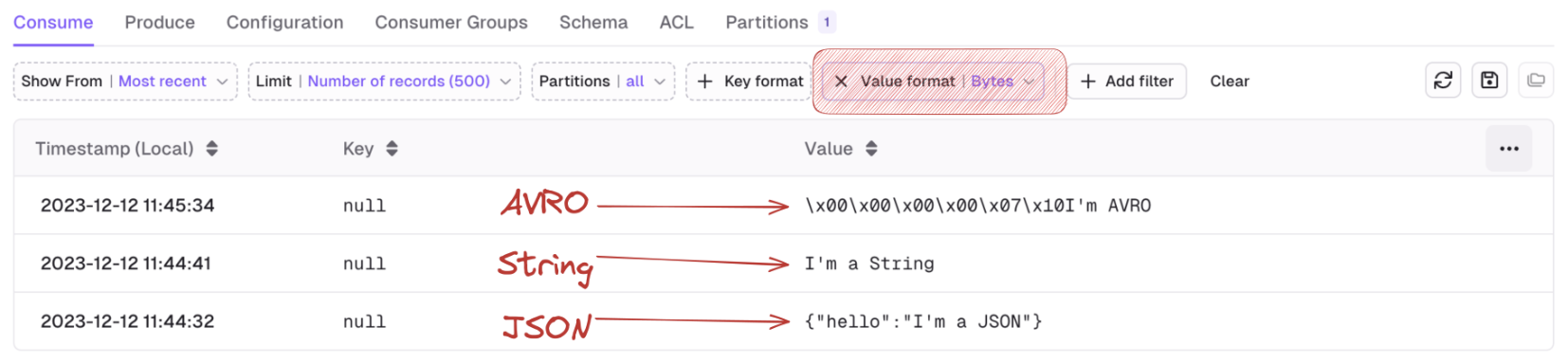
Filter records
Console give you 3 methods to define filters that will be executed on the server and will only return the records that matches. This is a very powerful feature that lets you quickly see the records that matter to you in large topics.
Global search
Global Search is the most simple type of filter you can use.
- Specify whether to look in the Key or in the Value,
- Pick an operator (contains, not contains, equals, not equals)
- Type your search term
Internally, this will treat the record Key or Value as text to apply the operation (contains, equals, ...).
This might not be the preferred approach if your record is JSON-ish
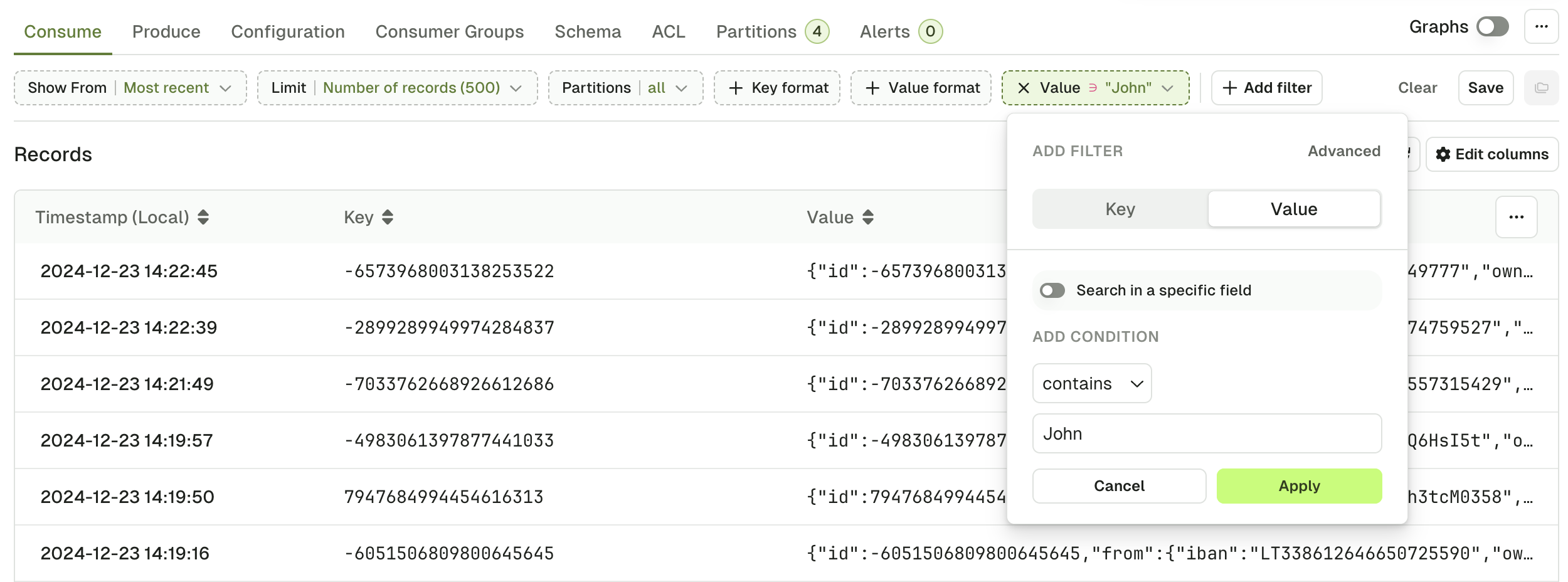
Search in a specific field
You can make your search more fine-grained by activating "Search in a specific field".
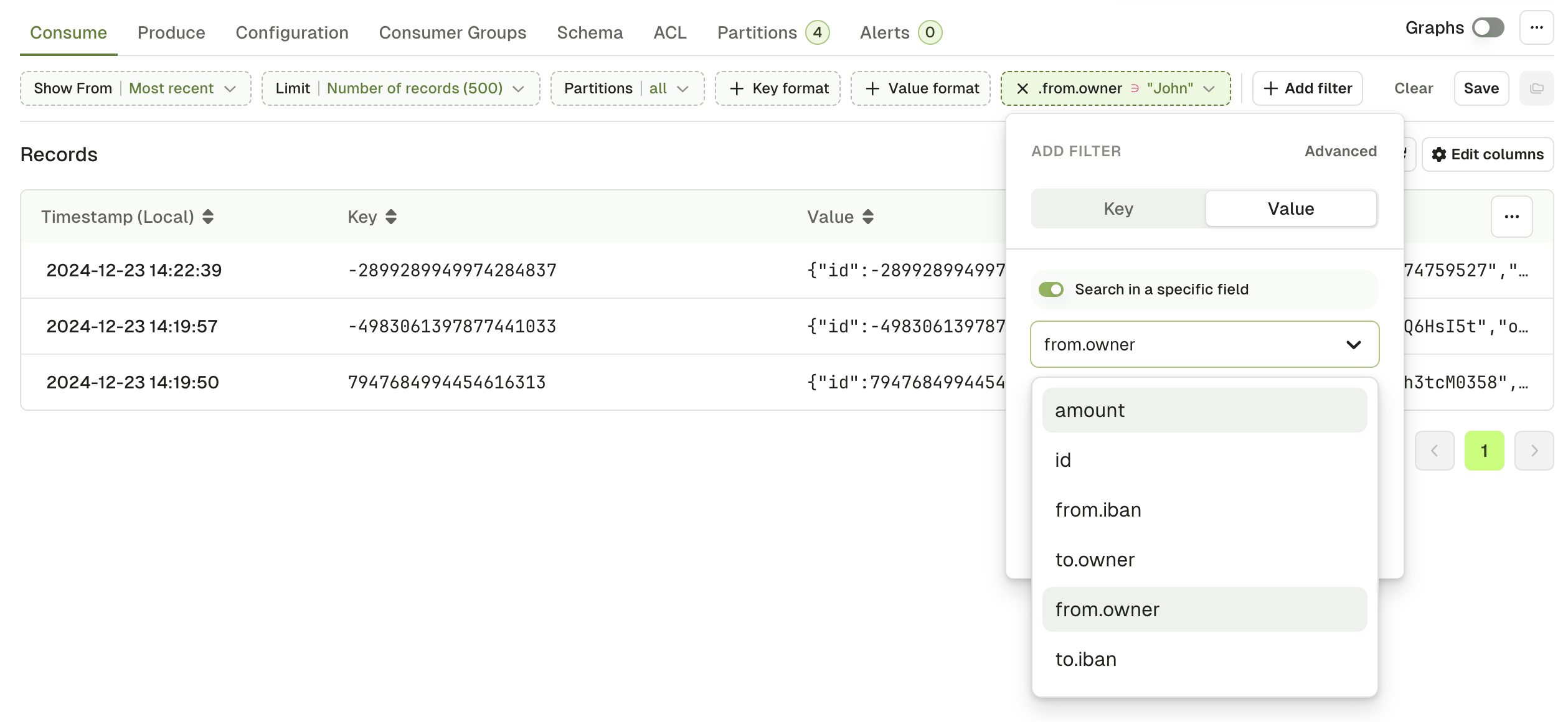
Console will generate an autocomplete list by looking at the most recent 50 messages in the topic. If the key you're looking for is not here, you can type it manually.
Examples:
data.event.name
data.event["correlation-id"]
data.clientAddress[0].ip
JS search
If you need to construct more advanced filters, you can switch to the advanced view and use plain Javascript to build your filter.
Check this article on JS Filters syntax to get examples and syntax around this filter.
While it is the option that can potentially address the most complex use-cases, it is not the recommended or the fastest one.
Statistics pop-up
While the consumer is processing, you will see the following statistics window.
This little window present the necessary information to let you decide wether it's worth pursuing the current search or if you should rather refine it further.
Here's how to read it:
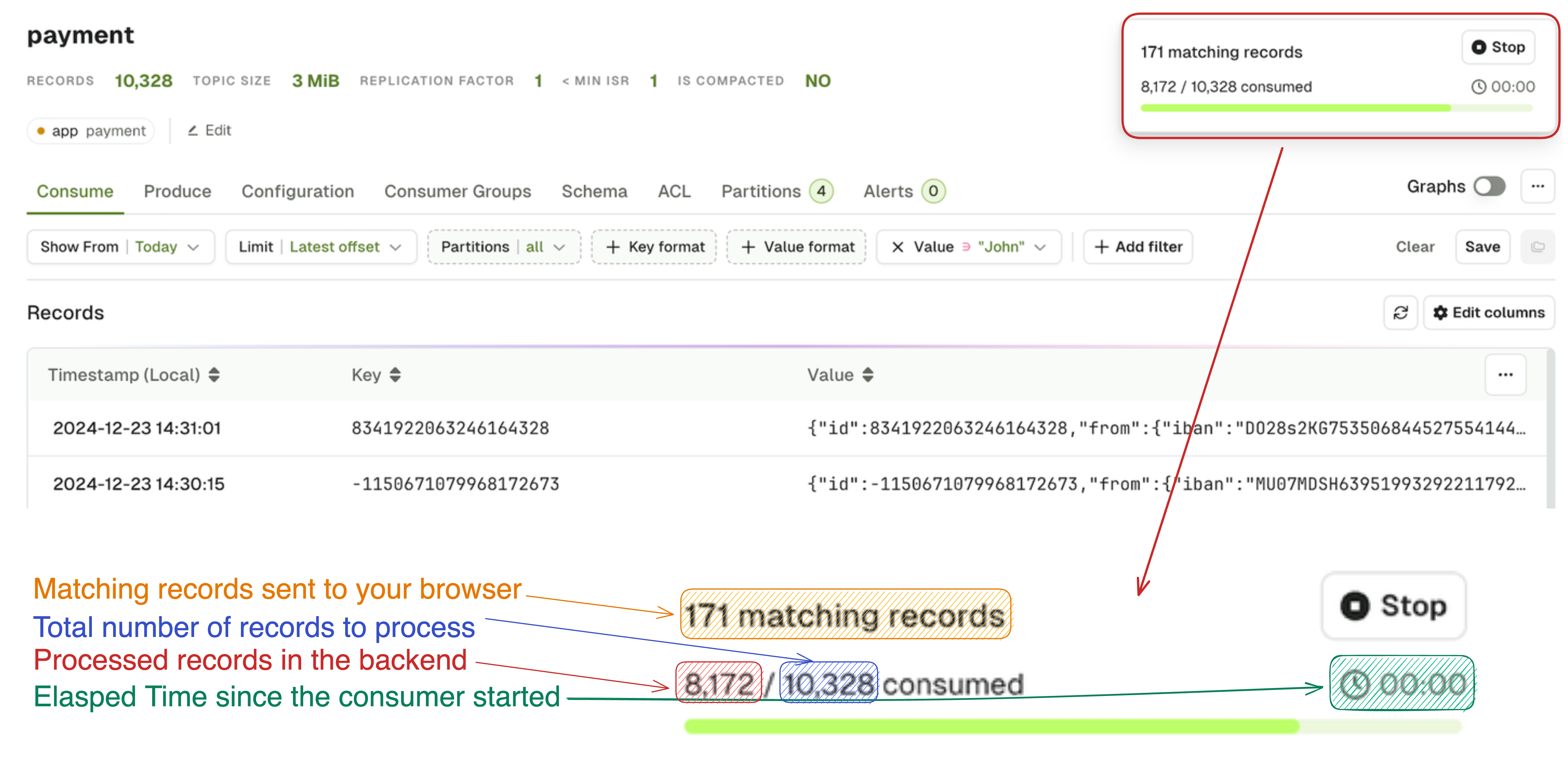
Browse records
From the main table
Once the search starts, you will see messages appearing in the main table. The table has 3 columns: Timestamp, Key and Value.
Note that the Timestamp column takes the local timezone of the user. For example, if you are producing a message from Dublin, Ireland (UTC+1) at 14:57:38 local time, and you then consume this message from your browser (in Dublin), you will see 14:57:38. However, if another user consumes the same message in Console but from Paris, France (UTC+2), they will see 15:57:38. Please be aware that this isn't a mistake from Kafka itself, you are simply seeing messages displayed in your local timezone.
Individual records
Upon clicking on a record from the list, a side bar will open on the right to display the entire record.
Use the arrow keys to navigate between messages: ⬆️ ⬇️
There are 3 tabs at the top to display different elements of your record: Data, Headers and Metadata.
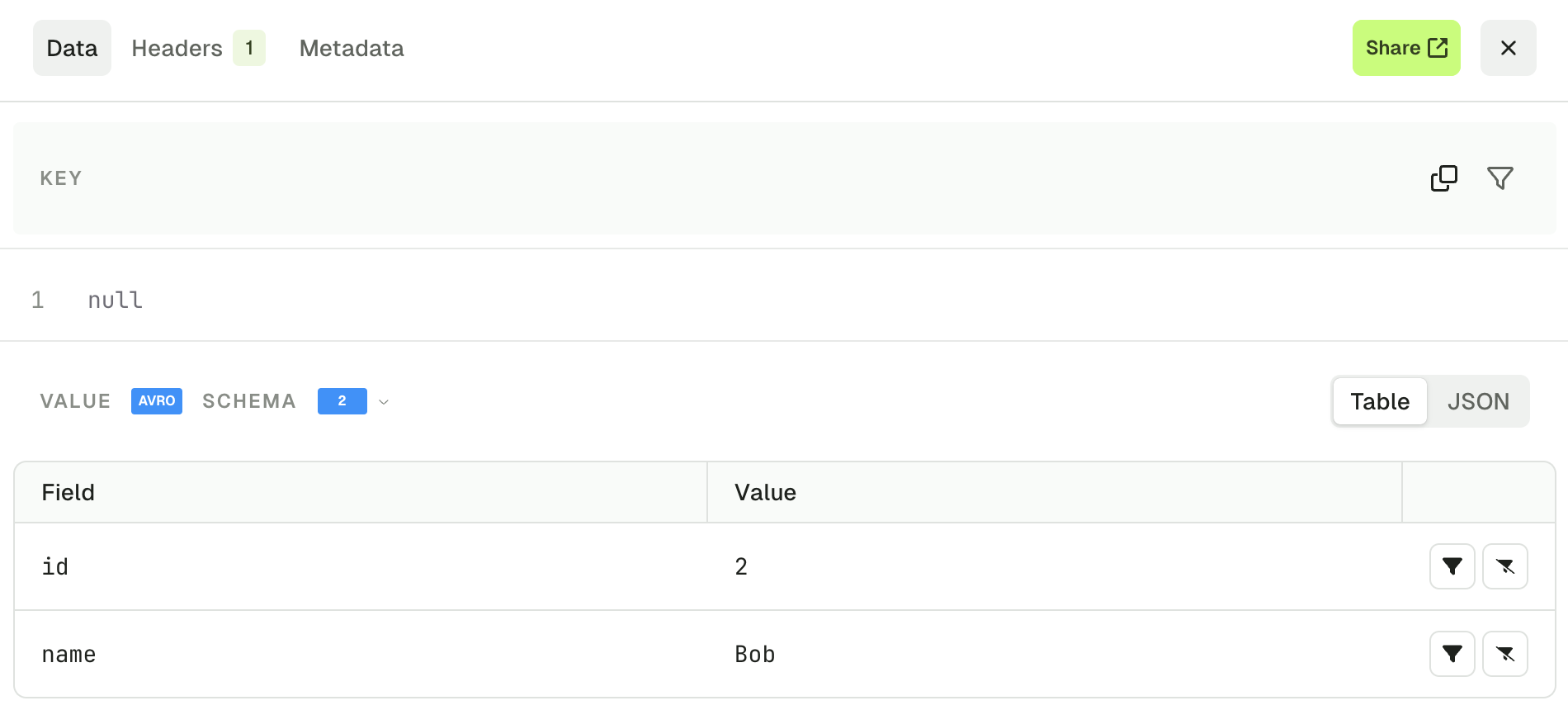
The Share button will lead you to a page dedicated to this record, allowing you to share it with your colleagues, and to get more details about it.

Data tab
The Data tab lets you visualize your record's Key and Value.
If your record Value is serialized with JSON or using a Schema Registry it is presented by default using the Table view. You can also switch to the JSON view if necessary.
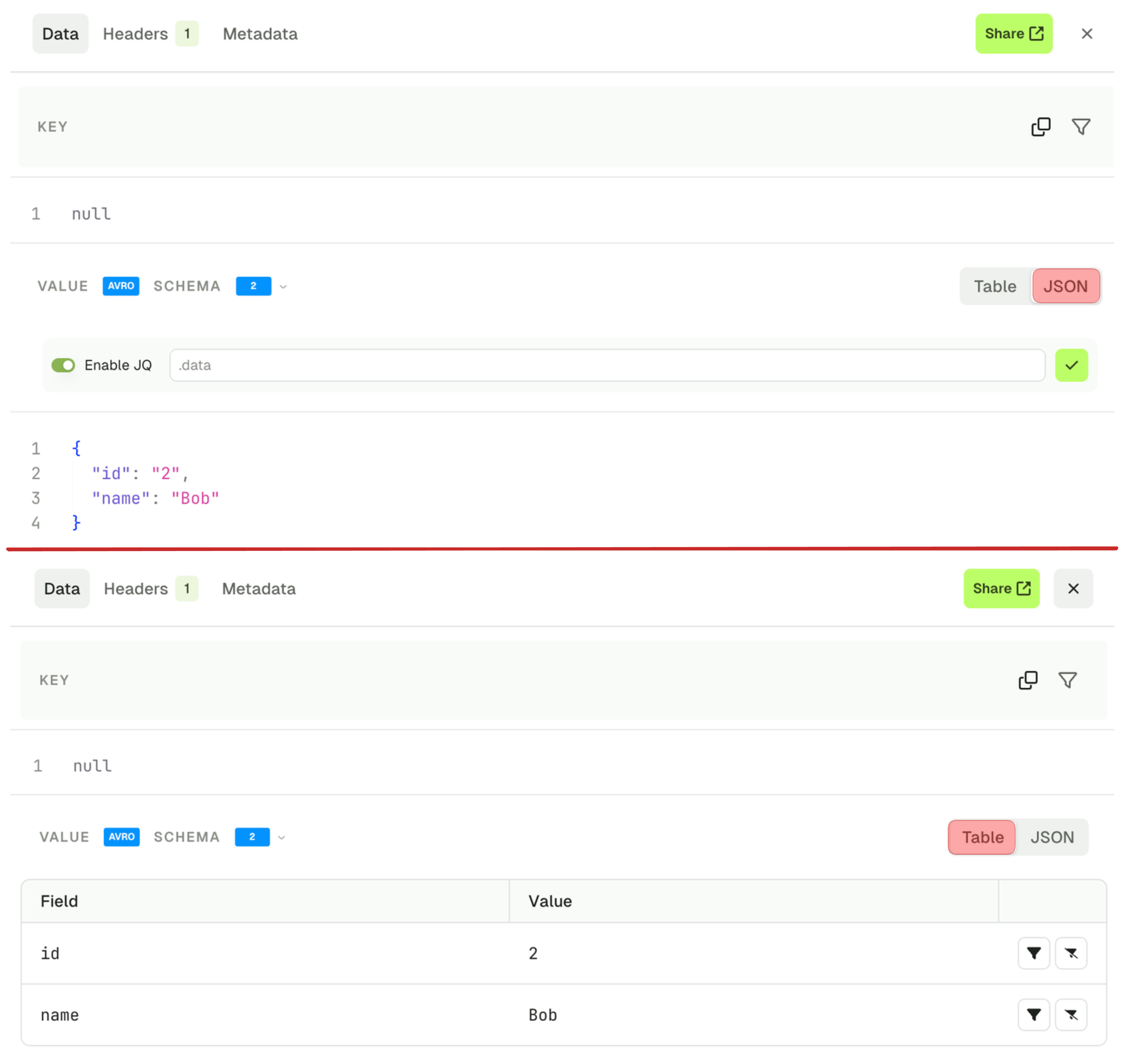
The 2 views have different features associated.
Table View
The table view lets you visualize your message field by field and also gives you the possibility to restrict your search further by applying more filters on individual fields. Filter types are Include and Exclude.
Filters are available for:
- string fields
- number fields
- bool fields
but disabled for:
- null fields
- fields contained within lists
JSON View
The JSON view lets you visualize your message , the "Enable JQ" toggle lets you create a different projection your record value.
The basic syntax lets you focus on sub-elements of your record, as shown in the screenshot below.
{ foo: .bar } // Renders {"foo": "value of .bar"}
.meta.domain // Renders a single String
{ id, meta } // Renders a new JSON with both elements
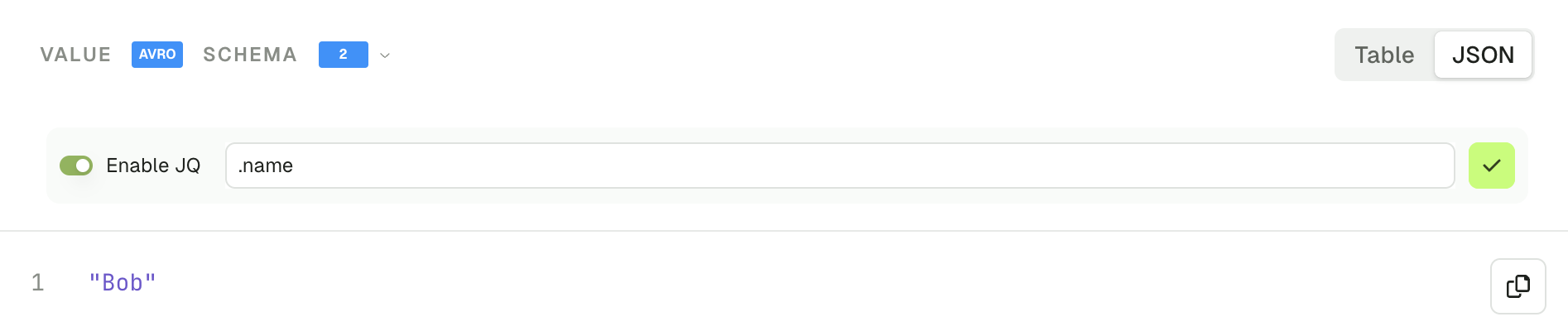
Check the JQ Syntax Reference for more advanced use-cases.
Headers tab
The headers tab show you all the headers of your Kafka record, and lets you find more messages with the same header value, using the funnel icon.
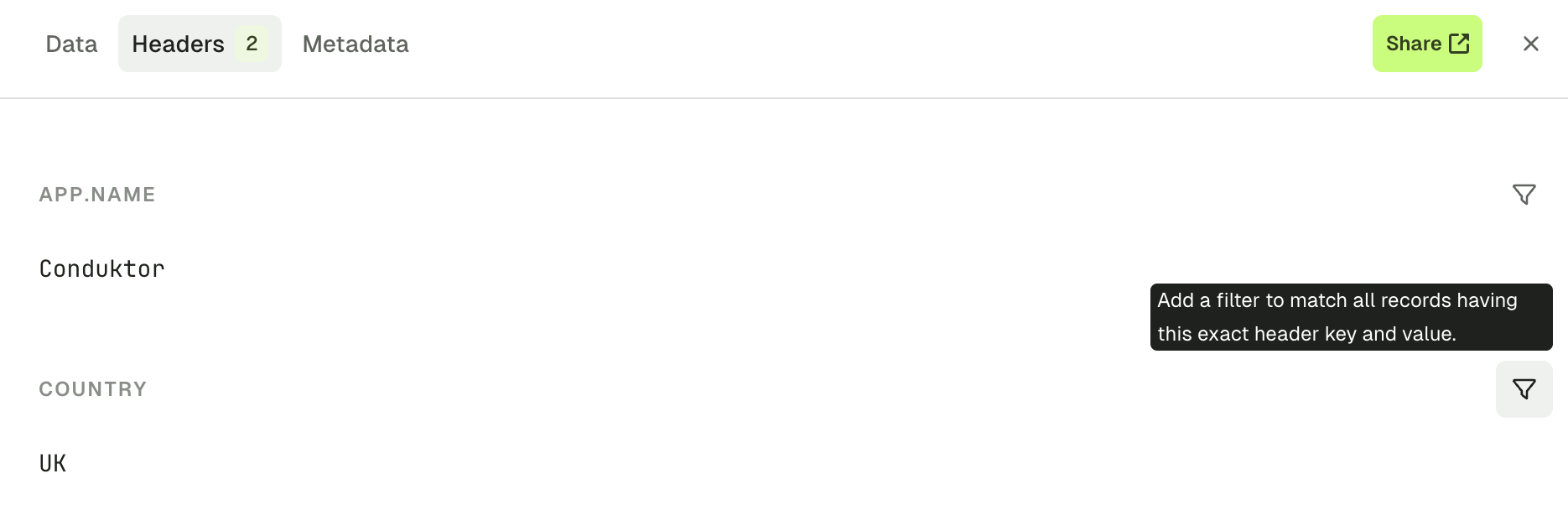 The resulting filter will be created:
The resulting filter will be created:
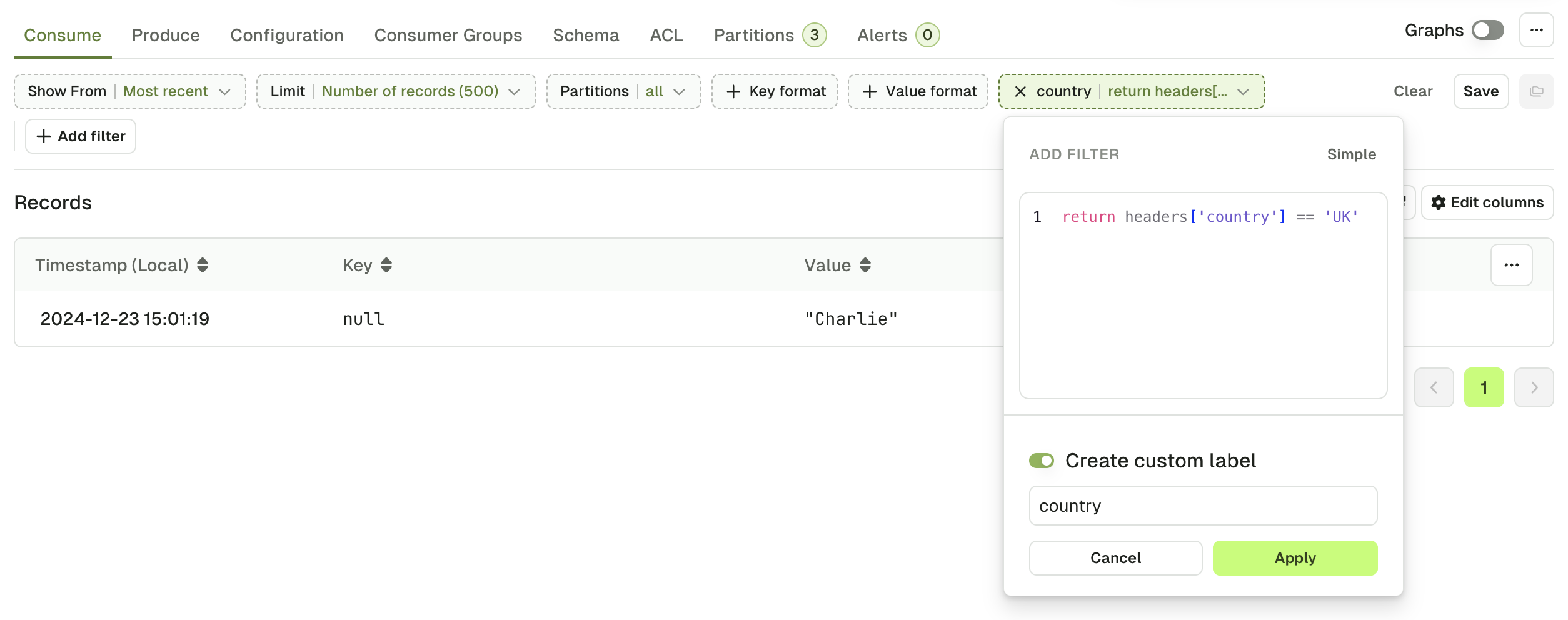
While Kafka header values are internally stored as byte[], Console uses StringDeserializer to display and filter them.
If your producer doesn't write header values as UTF8 String, this tab might not render properly, and header filter might not work as expected.
Metadata tab
The metadata tab gives you all the other information regarding your record that could be useful under certain circumstances. The information presented are as follow:
- Record Partition
- Record Offset
- Record Timestamp
- The Key and Value Serializer inferred by the Automatic Deserializer
- Key Size and Value Size (how it's serialized on the broker)
- Compression type
- Schema ID if any
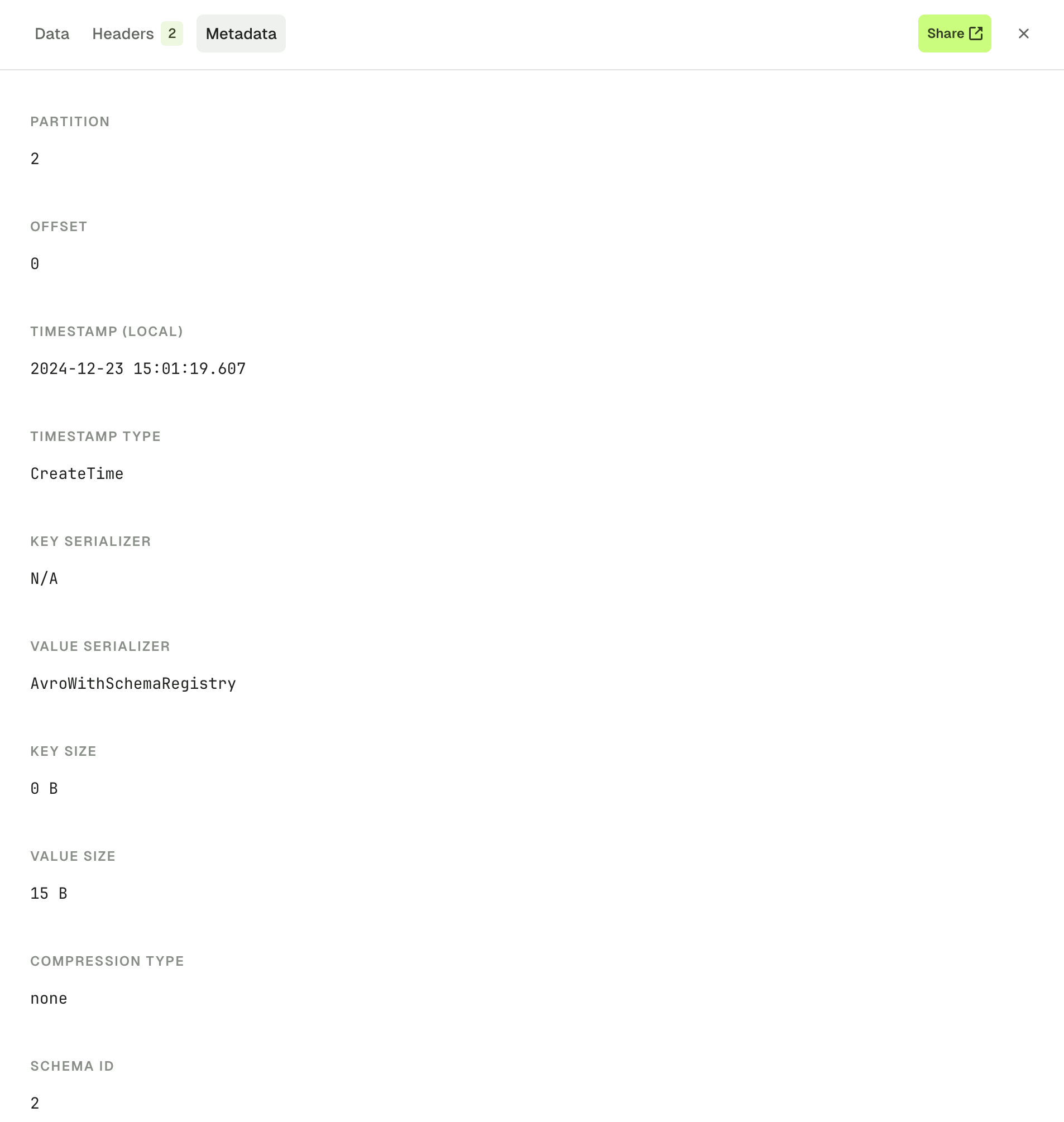
Operations
Export records in CSV and JSON
You have the ability to export the records in either JSON or CSV format.
CSV particularly useful in particular because you can use Console to re-import them either in a new topic or in the same topic after having modified them (or not)

The resulting files will look like this:
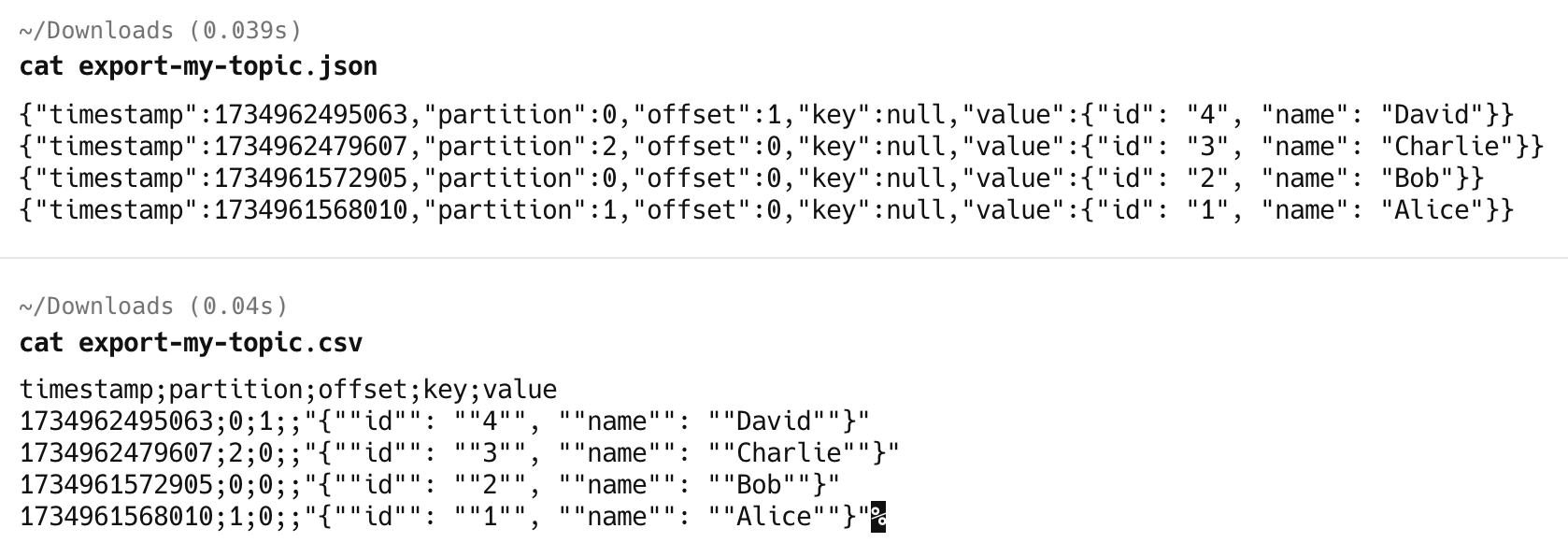
Reprocess record
This feature lets you pick a record from the list and reprocess it either in the same or in a different topic, while letting you change its content beforehand.
Upon click the Reprocess message (1), you will be asked to pick a destination topic (2), and then you will end up on the produce tab with your message pre-filled. From there you can either Produce the message directly or make adjustments before (3).
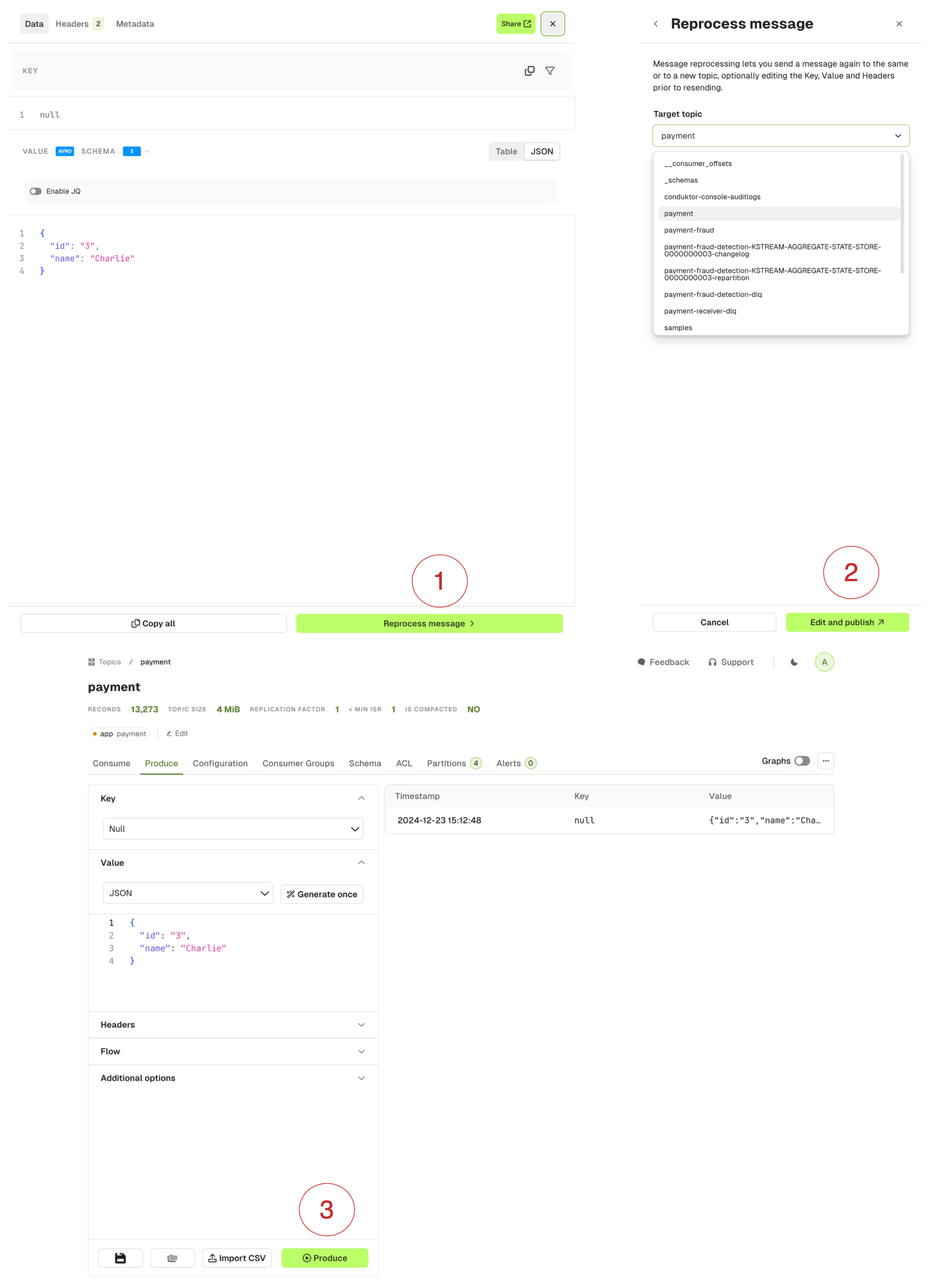
Know more about How to reprocess records.
Save and load views
If you are regularly using the same set of Consume Configuration (Show From, Limit, ...) and Filters, or if you'd like to share them with your colleagues, you can save your current view as a template for reuse.
Create a new view
Click on the Save icon button to save your current view as a template:

From there, you can name your view, add a description, and select whether this view is private, or if you want everyone in your organization to be able to see it and use it.
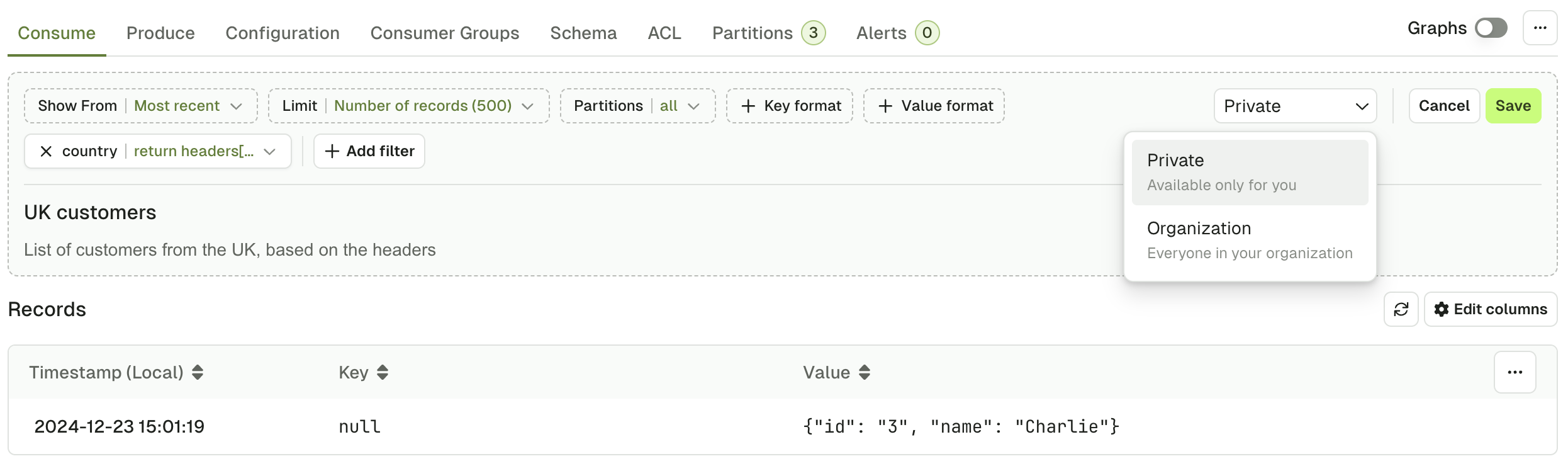
List the existing views
To list the existing views, click on the folder icon:

From here, you will see your private views, and the organization views that you created, or that were created by your colleagues.
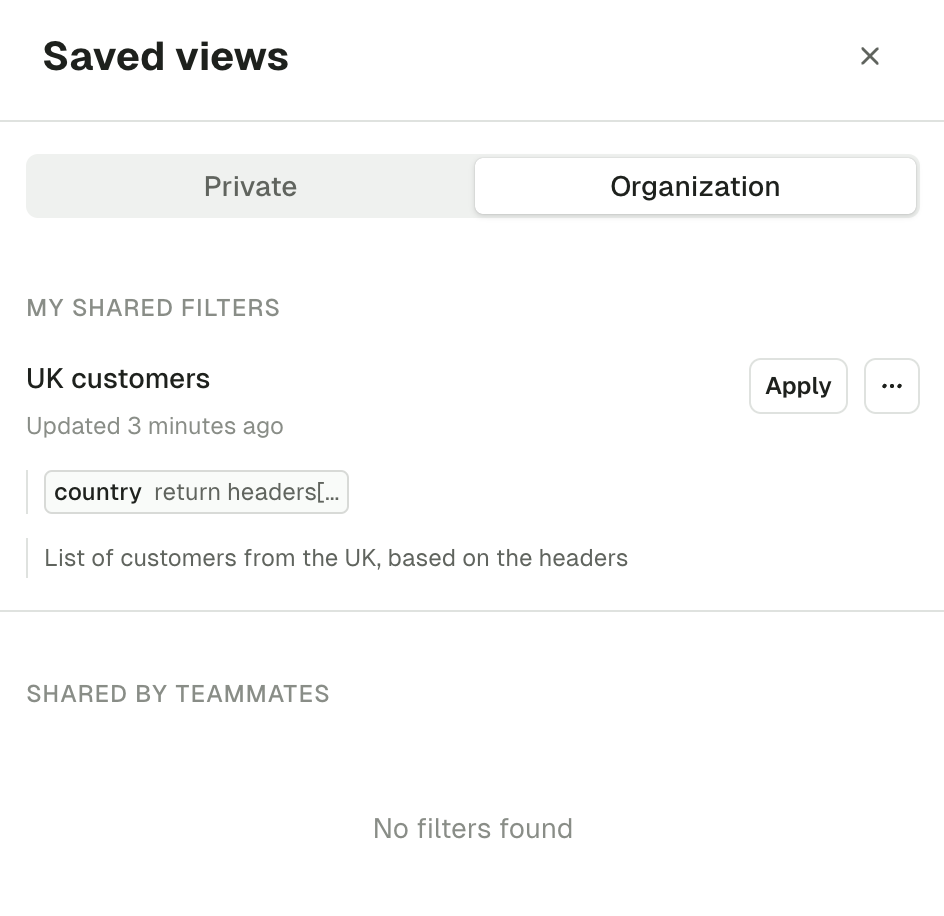
Most recent 500 messages - overview
When you first land on a topic consume page, the default search is configured with Most Recent 500 messages.
The intention is to show you the most relevant messages, split across the partitions. This algorithm guarantees to return some messages irrespective of when the records were produced, which we believe is a good starting point when browsing a topic for the first time.
In most cases, it will give you 500 / num_partitions messages, per partition. If your topic has:
10 partitions, Most Recent 500 will give you 50 messages per partition.
2 partitions, Most Recent 500 will give you 250 messages per partition.
Edge cases might occur and the algorithm will account for it seamlessly.
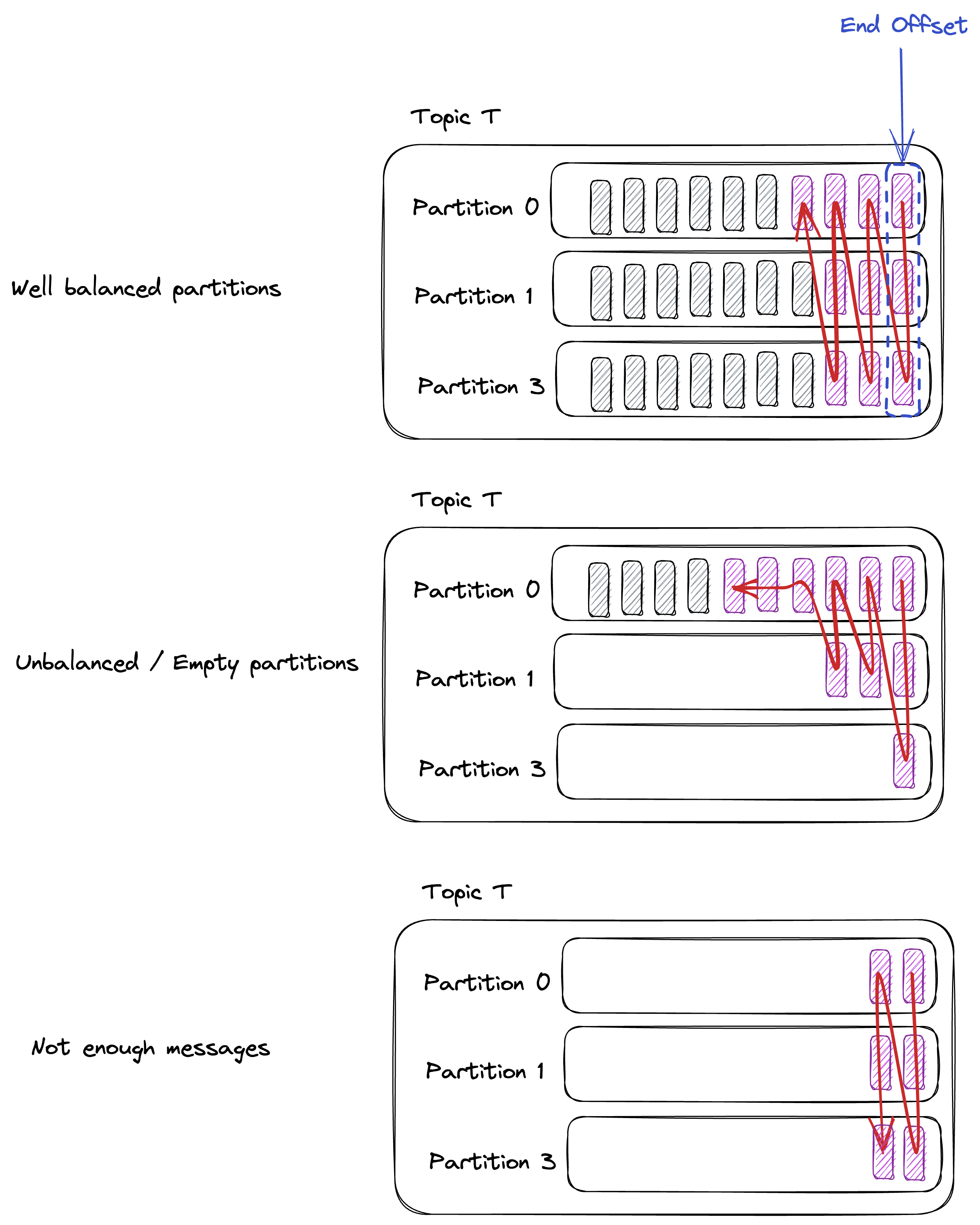
Most Recent N messages doesn't work well with filters. This is because the filters will only be applied to those 500 messages instead of a large number of records. Prefer switching to a time-based ShowFrom when using filters
JS Filters syntax reference overview
JS filter is used to filter Kafka records. The filter is evaluated on each record on the server. It's powerful and can handle complex filters, but requires writing JavaScript code.
We recommend that you use the simpler and more performant filters: Global search and Search in a specific field.
The code has to return a boolean.
If your code returns true, the record will be included in the results.
Otherwise the record will be skipped.
return value.totalPrice >= 30; // Selects all the orders having a total price superior to or equal to 30
Record attributes
When creating JavaScript filters, you may want to access message data or the metadata. See the parameters in the table below for accessing different message attributes.
| Attribute | Types |
|---|---|
| key | Object |
| value | Object |
| headers | Object |
| serializedKeySize | Number |
| serializedValueSize | Number |
| keySchemaId | Number |
| valueSchemaId | Number |
| offset | Number |
| partition | Number |
Example filters
Let's imagine we have the following 2 Records in our topic:
Record 1:
{
"key": "order",
"value": {
"orderId": 12345,
"paid": true,
"totalPrice": 50,
"items": [
{
"id": "9cb5cb81-b678-4f96-84dc-70096038eca9",
"name": "beers pack"
},
{
"id": "507b5045-eafd-41a6-afb5-1890f08cfd8e",
"name": "baby diapers pack"
}
]
},
"headers": {
"app": "orders-microservice",
"trace-id": "9f0f004a-70c5-4301-9d28-bf5d7ebf238d"
}
}
Record 2:
{
"key": "order",
"value": {
"orderId": 12346,
"paid": false,
"totalPrice": 10,
"items": [
{
"id": "7f55662e-5ba2-4ab4-9546-45fdd1ca60ca",
"name": "shampoo bottle"
}
]
},
"headers": {
"app": "orders-microservice",
"trace-id": "1076c6dc-bd6c-4d5e-8a11-933b10bd77f5"
}
}
Here are some examples of filters related to these records:
return value.totalPrice >= 30;
// Selects all the orders having a total price superior to or equal to 30
return value.items.length > 1;
// Selects all the orders containing more than one 1 item
return value.orderId == 12345;
// Finds a specific order based in its ID
return !value.paid;
// Selects all the orders that aren't paid
return !headers.includesKey("trace-id");
// Selects all the records not having a trace-id header
const isHighPrice = value.totalPrice >= 30
const moreThanOneItem = value.items.length > 1
return isHighPrice && moreThanOneItem
// Selects all the orders having a total price superior to or equal to 30 and having more than one 1 item
Topic list configuration tab
The Topic Configuration tab lets you visualize and edit your topic configuration.
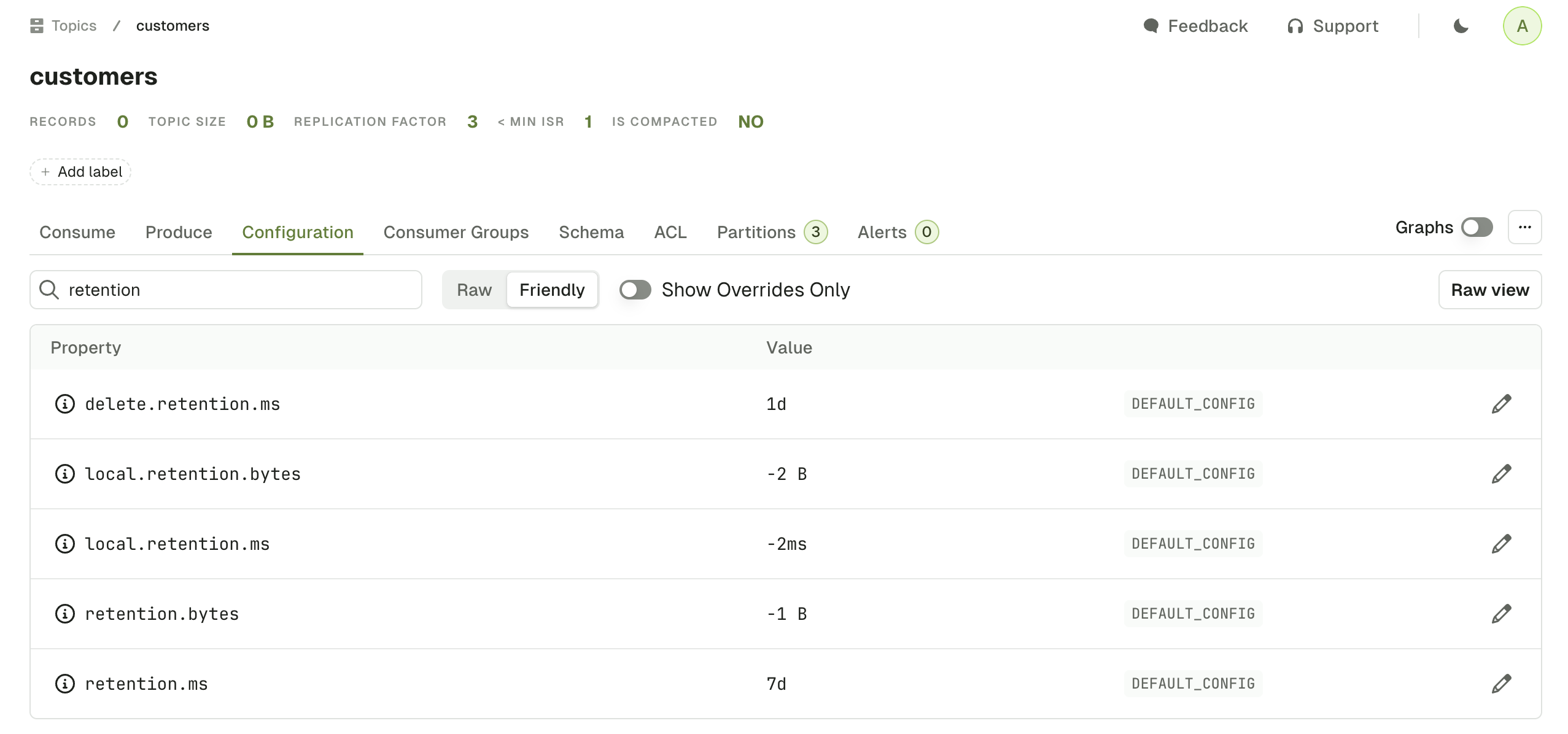
On top of the table you have different fields to help you:
Search input
filters out the configurations by name. In the example below, we display only configuration with the term retention.
Raw / Friendly
Formats the information either in its original form or in a more human readable way.
For instance, retention.ms can be represented as Raw(43200000) or Friendly(12h)
Default: Friendly
Show Overrides only
Displays only the configurations that are set at topic level, as opposed to the configurations set at the broker level.
Default: true
Raw view button
This button shows all the Topic Configurations as key value pairs
More Button ...
This lets you do the same 3 operations that are available on the Topic List Page : Add partitions, Empty Topic and Delete Topic.
Edit configurations
When clicking on the edit button from the table rows, a new screen will appear with the following details:
- The name and description of the topic configuration
- The Kafka default value
- The current value
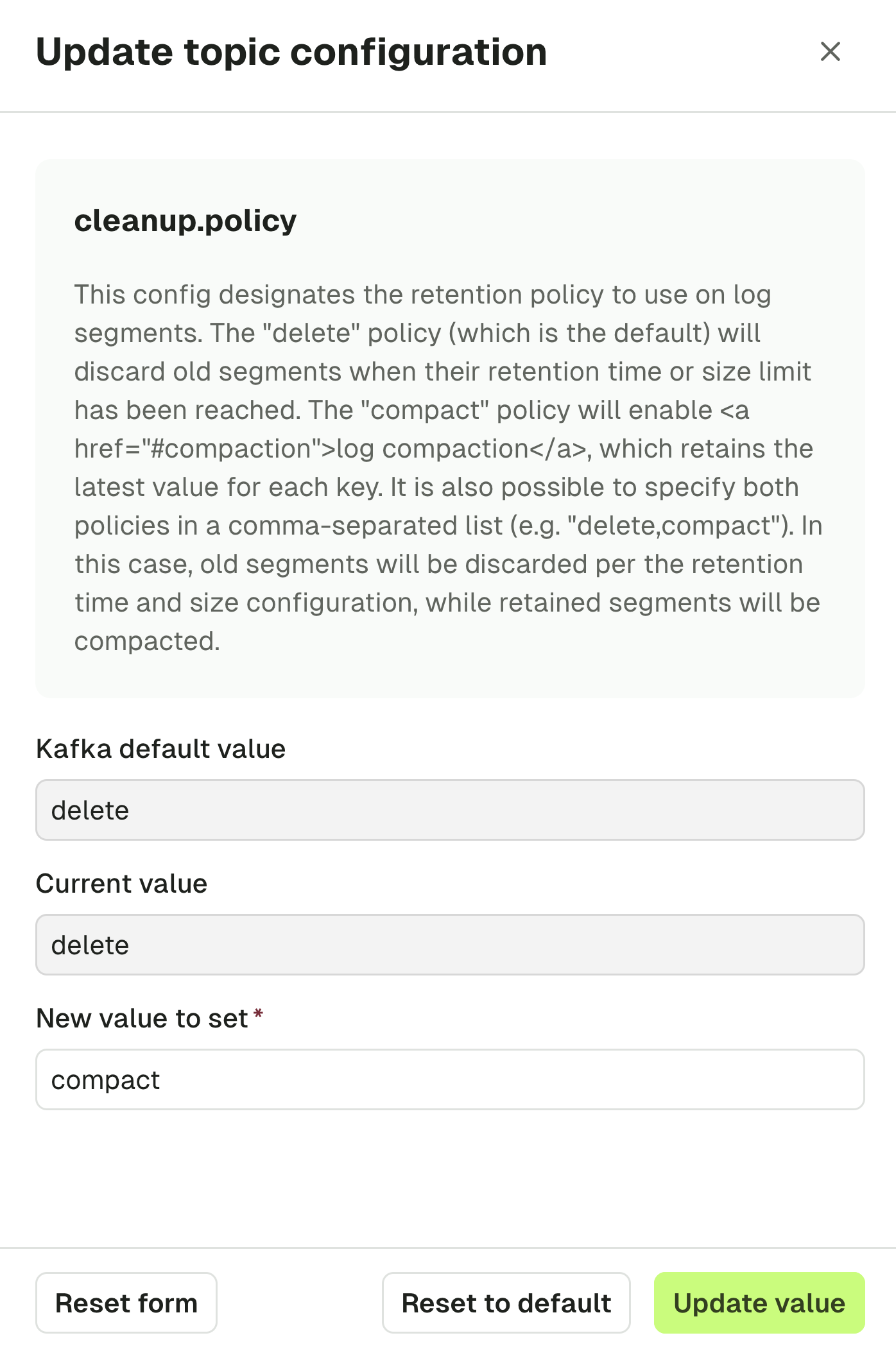
You can choose to either Update the value to something new or revert to the Kafka default, which will apply the change directly on the Kafka cluster, similarly to the kafka-configs commands below.
# Update value
$ kafka-configs --bootstrap-server broker_host:port \
--entity-type topics --entity-name my_topic_name \
--alter --add-config cleanup.policy=<new-value>
# Reset to default
$ kafka-configs --bootstrap-server broker_host:port \
--entity-type topics --entity-name my_topic_name \
--alter --delete-config cleanup.policy