Set up alerts
Overview
Alerts allow you to be notified and react to Kafka infrastructure or application changes as soon as they happen.
You can integrate alerts with Slack and MS Teams to receive real-time notifications. Alternatively, set up arbitrary webhook destinations with any URL and custom headers. See how to configure integrations.
Alerts are periodically checked for every minute.
Create alerts
Alerts can be created for most resources (e.g. brokers or topics) in Conduktor Console.
To create an alert:
- Navigate to the required resource.
- Click on the Alerts tab.
- Click Create an alert.
In the New Alert pane enter the required details. Each alert has to have:
- a unique name
- a metric you want to measure (e.g. messageCount)
- an operator and value for the threshold
- an owner. This can be a group, an application instance or an individual user. The ownership will determine who can edit the alert.
warning
If the owner of an alert is deleted, the associated alerts will also be deleted.
- (optional) a description explaining what the alert does or why you created it. This is useful if you're creating an external alert.
- a destination: internal (Conduktor Console) or external (Slack, Teams or Webhook). Each alert can have only one external destination. To verify that it works, click Send test.
Manage alerts
You can deactivate an alert without deleting it. Deactivated alerts won't send notifications or record history/status until reactivated.
You can also test, duplicate or delete the alert at any point.
Select the event and click the three dots in the top-right corner.
Alert history
Each alert will keep a history of when it was triggered and the status over time. This gives you an overview of successful or failed deliveries. Alerts with the firing status will trigger a notification every hour.
Alert list
Go to Settings > Alerts to see all the alerts, grouped by owner. You can sort the view by name, status or destination and activate/deactivate as required. You can also customize this view to show/hide columns relevant to you.
Configure integrations
Conduktor Console can integrate with Slack, MS Teams and any system that receives webhooks.
Enabling the Slack integration requires creating a Slack application, installing this to your Slack workspace, inviting your app to the channel and adding the application token to Conduktor.
After enabling the MS Teams integration you will need a Teams webhook URL to create alerts with this destination.
Disabling an integration used by existing alerts will not delete the alerts, but will prevent them from sending notifications externally.
Slack integration
As part of configuring the Slack integration in Conduktor, you will find steps for creating a Slack application (a bot) using the app manifest template (provided in Conduktor). This app needs to be installed to your Slack workspace and the OAuth token added to the Conduktor integration.
Once configured you'll need to add the application to the Slack channels you wish to send alerts too. You can do this by typing /invite in the channel and choose the application you have just created., or through managing the app within Slack.

Channels that have not had the application invited cannot be set as destinations for alerts. You'll get a not_in_channel error. Once the applications is invited to the channel, you'll be able to send alerts to that Slack channel.
Microsoft Teams integration using Workflows
This guide focusses on the Workflows integration, rather than webhooks which are used with Microsoft teams to handle alerting from Conduktor's monitoring.
You can send notifications to different rooms for different alerts. However, this room must be a Microsoft Teams standard room and not a shared room.
Workflows setup
- Open the Workflows app within the chat or channel by right-clicking on the conversation or by clicking ... then selecting Workflows.
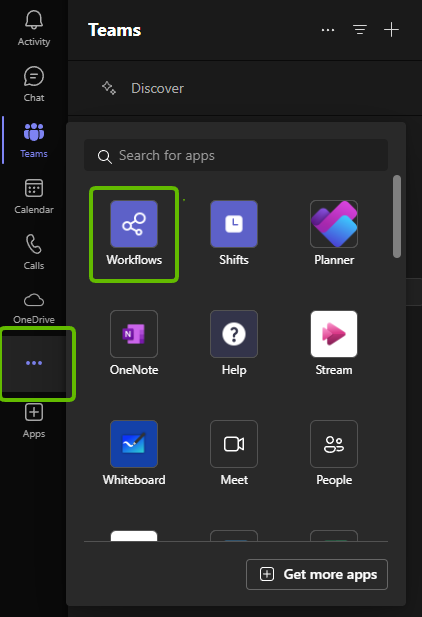
- In the Workflow app, click + New flow or select the Create tab and choose Post to a channel when a webhook request is received template.
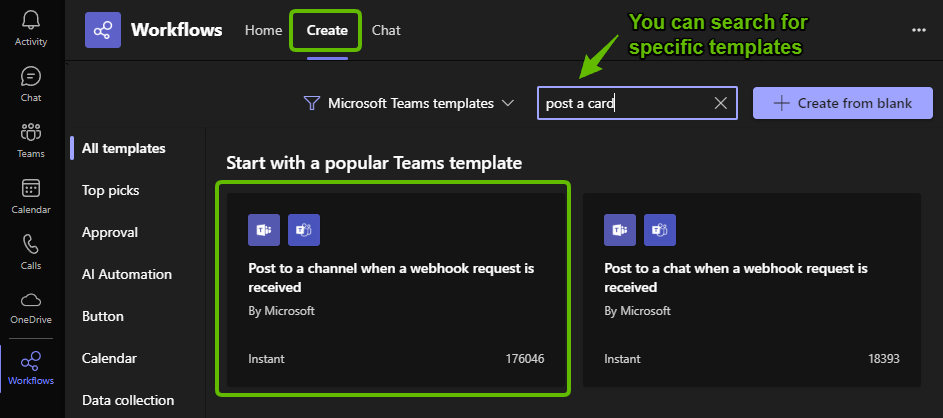
- Choose a name for this flow (or use the default Post to a channel when a webhook request is received) and choose who will own this workflow. It should default to the user logged into Teams. Click Next.
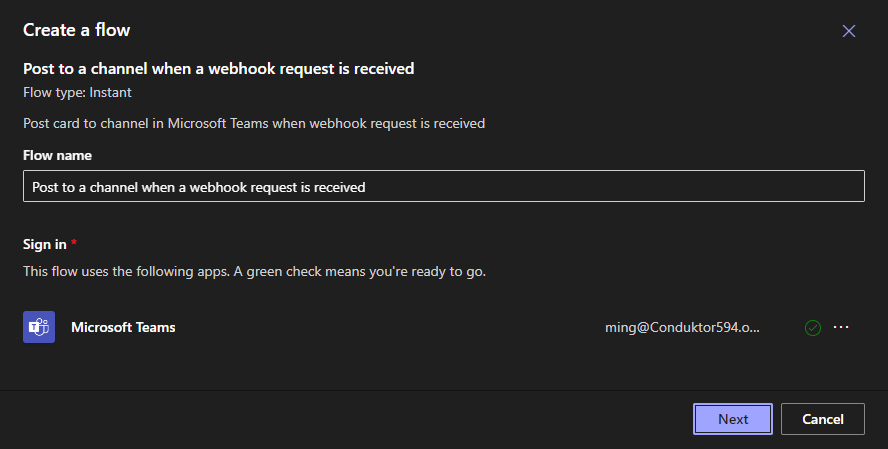
- Pick the team and channel you want to post to, then click Create flow. This page may take some time to load.
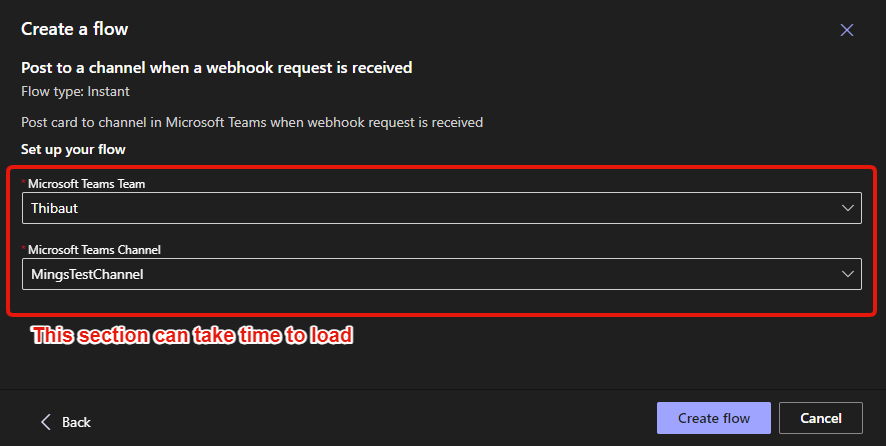
-
Once you click on Create flow in the previous step, the next page should show you the URL for the webhook associated with the workflow you just created. Copy and paste this somewhere as it will be used in a later step and click Done.
-
Go back to the Home tab in Workflows and edit the newly created workflow by clicking ... then Edit.
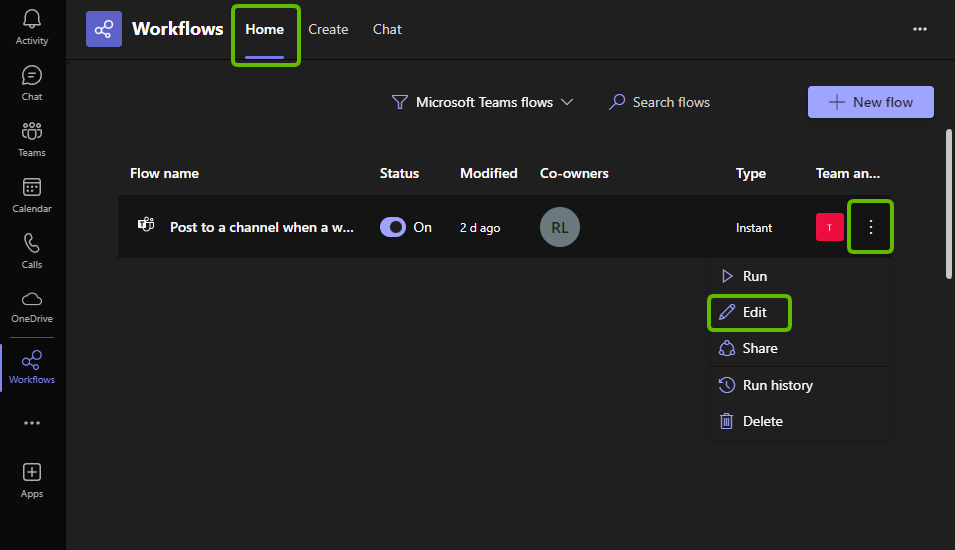
- On this page:
- Expand When a Teams webhook request is received to see the URL endpoint again, if you've not saved it from the previous step. You can also change who can trigger the flow. In this example we'll use Anyone.
- Expand the second step and for Select an output from previous steps, pick Attachments. For Adoptive Card select content. The rest of the form should be filled in but you can change the channel and team here.
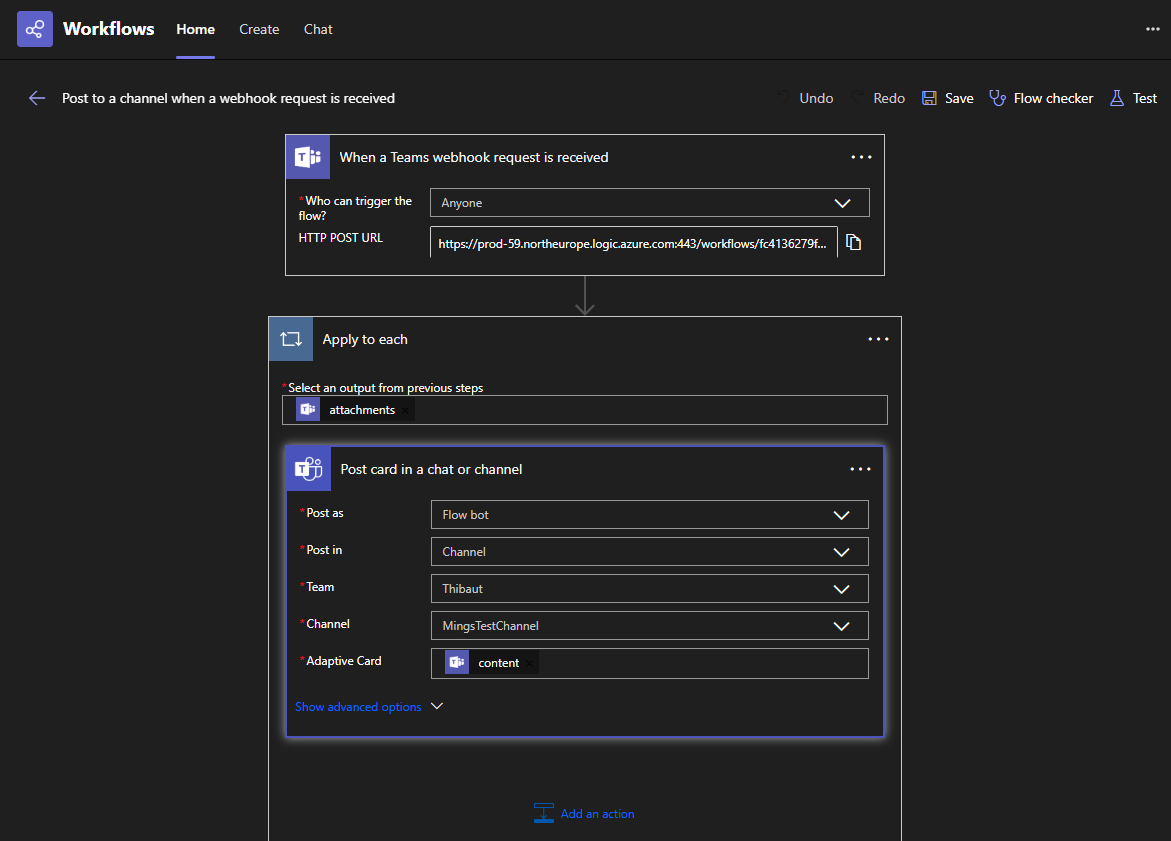
-
Open Console and create a new alert or go to an existing one. In the Alert destination page select Teams. Paste the webhook URL and click Save. You can test your connection by clicking Send test.
-
Fire some alerts and you should now see alert messages being posted in Microsoft Teams under the specified channel:
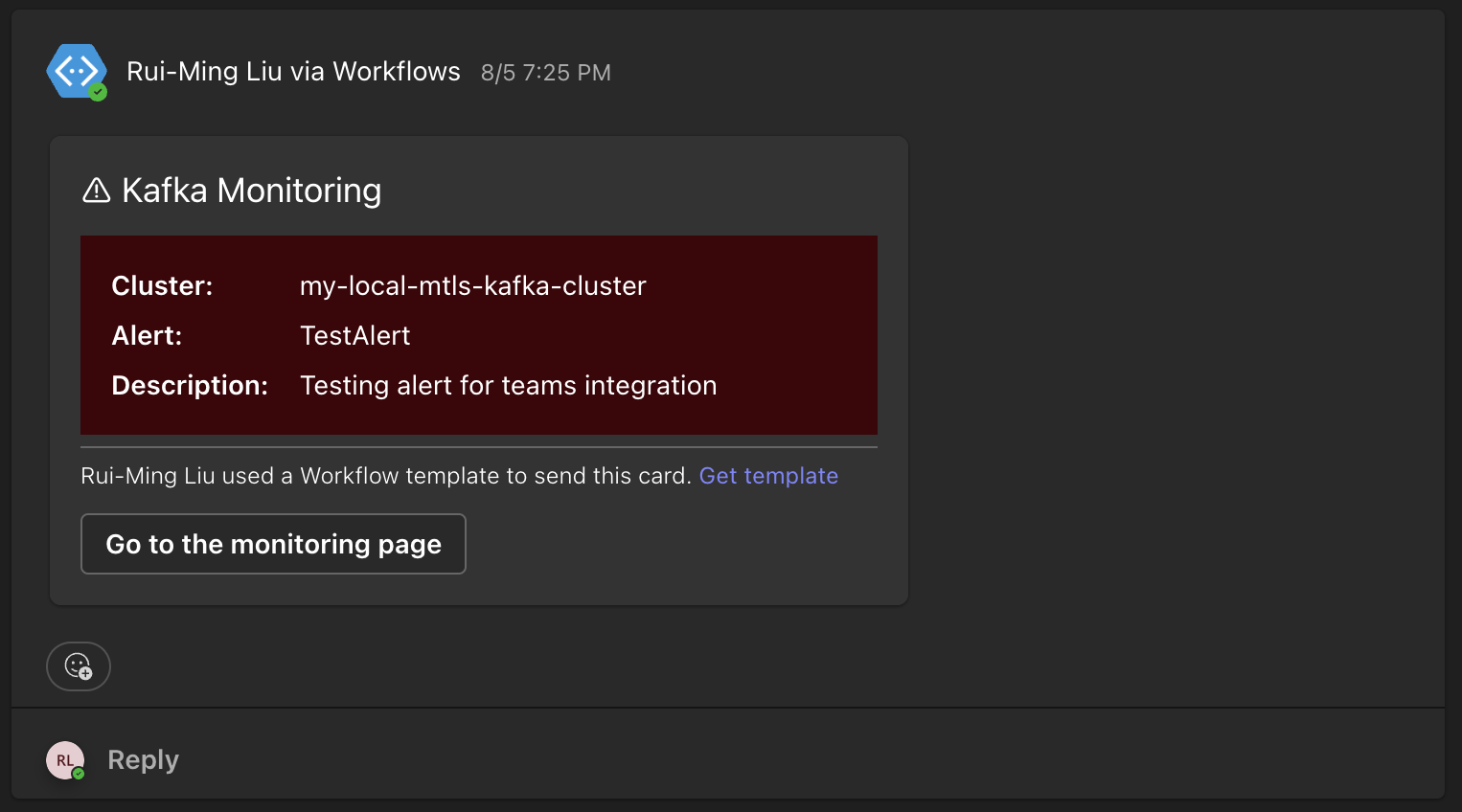
Webhook integration
You can use a tool like webhook.site to check the payload sent for webhook notifications.
Here's an example:
{
"data": {
"metatadata": {
"name": "high produce rate",
"appInstance": null,
"group": "menu-team",
"user": null,
"updatedAt": "2025-01-21T14:13:34.729783423Z",
"updatedBy": "mary@example.com",
"lastTriggeredAt": null,
"status": "Pending"
},
"spec": {
"cluster": "prod-internal",
"threshold": 1000,
"operator": "GreaterThan",
"metric": "MessageIn",
"promQl": "sum(rate(kafka_partition_latest_offset{cluster_id=\"shadow-julien\"}[1m])) > 1000",
"description": "Miguel knows how to fix this",
"displayName": null,
"destination": {
"url": "https://example.com/webhook/f0c608e3-aca3-4b07-8d4d-7226f629ade9",
"method": "POST",
"headers": {
"example": "123"
},
"authentification": null,
"type": "Webhook"
},
"disable": null,
"type": "BrokerAlert"
}
},
"status": "resolved"
}
Audit log events
| Event type | Description |
|---|---|
| Kafka.Alert.Create | An alert is created. |
| Kafka.Alert.Update | An alert is updated. |
| Kafka.Alert.Delete | An alert is deleted. |
| Kafka.Alert.Trigger | An alert is triggered. |